MFC-J1800DW
FAQs & Troubleshooting |

MFC-J1800DW
Date: 07/12/2023 ID: faq00100798_000
I'm using the Cut Print feature to resize my Letter documents to Half Letter size, print them on Letter paper, and then cut the paper in half – but the margins are uneven in my final Half Letter printouts. (Windows only)
When your machine reduces Letter-sized documents to Half Letter size and prints on Letter paper, the margins in the resulting Half Letter printouts are uneven, as shown below:
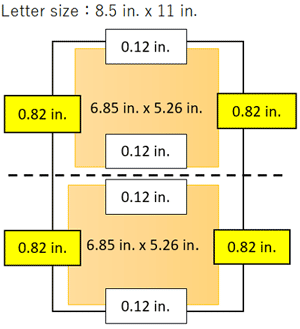 |
Half Letter size: 6.85 in. x 5.26 in. |
| Half Letter size: 6.85 in. x 5.26 in. |
To reduce the oversized margins and make all margins more even, follow these steps in the document's application before printing:
- Select the print command in the application.
- Select your model's name, and then click the printer's properties or preferences button. The printer driver window appears.
- Click the Basic tab.
- Click the Page Size drop-down list, and then select the Half Letter option.
- In the Cut Print field, select the Cut Print checkbox.
-
Change other printer settings, if needed.
The Borderless feature is not available when using this option.
-
Click OK, and then complete your print operation.
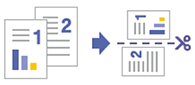
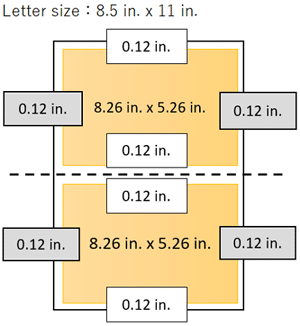
MFC-J1800DW
If you need further assistance, please contact Brother customer service:
Content Feedback
To help us improve our support, please provide your feedback below.
Step 1: How does the information on this page help you?
Step 2: Are there any comments you would like to add?
Please note this form is used for feedback only.