PT-18R
FAQs & Troubleshooting |

PT-18R
Date: 11/02/2020 ID: faqp00001293_011
How do I eliminate the excess tape that is produced prior to every label printed?
Due to the construction of the tape mechanism, the one inch piece of tape that is produced prior to every label cannot be eliminated. However, when you print more than one label continuously, the subsequent labels can be printed without the excess tape.
The following methods are useful for reducing tape use:
Method 1 - Setting the margin to "small" when cutting the tape.
-
Press the
 key.
key. - Select the "Cut Option" menu.
-
Select "Margin S".
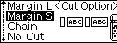
This eliminates the margin at the end of the label after printing.
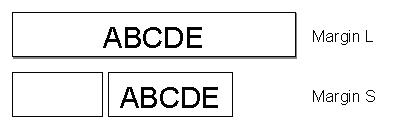
Method 2 - Printing multiple copies of the label at once using the "Copies" or "Number" function.
-
Press the
 +
+  keys.
keys. -
Select "Copies" or "Number".
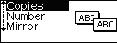
It is possible to eliminate the excess tape from the subsequent labels.

It is useful to select "Margin S" as well, from the "Cut Option" menu.
Method 3 - Printing several labels continuously.
Repeat the following steps to print several labels continuously.
-
Press the
 key.
key. - Select the "Cut Option" menu.
-
Select "Chain".
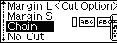
- Enter the required text for your label.
-
Press the
 key.
key. - Repeat step 4 and 5 until all labels have been created.
-
Press the
 key after printing the last label.
key after printing the last label.

PT-18R, PT-18RKT
If you need further assistance, please contact Brother customer service:
Content Feedback
To help us improve our support, please provide your feedback below.
Step 1: How does the information on this page help you?
Step 2: Are there any comments you would like to add?
Please note this form is used for feedback only.