PT-D202
FAQs & Troubleshooting |

PT-D202
Date: 09/27/2019 ID: faqp00001479_012
How do I change such label designs as character font, size, width, style and underline/frame?
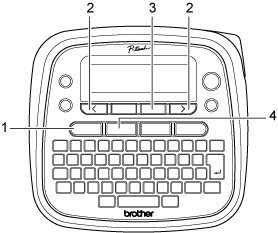 |
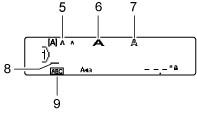 |
Keyboard 1. Font key 2. Cursor keys 3. OK key 4. Frame key
LCD 5. Size 6. Width 7. Style 8. Cursor 9. Underline/Frame |
<Font, Size, Width, Style>
-
Press the [Font] key.
-
Press the [Cursor] key to select an item you want to change (Font/Size/Width/Style), and then press the [OK] key.
-
Press the [Cursor] key to select the settings, and then press the [OK] key.
Font 
Helsinki 
Brussels 
US 
Florida 
Belgium 
San Diego 
Los Angeles 
Calgary 
Atlanta 
Adams 
Brunei 
Istanbul 
Sofia 
Germany 
Size 
Large 
Medium 
Small 
Width 
Normal 
× 2 
× 1/2 
Style 
Normal 
Bold 
Outline 
Shadow 
Solid 
Italic 
I+Bold 
I+Outline 
I+Shadow 
Vertical 
<Frame, Underline>
-
Press the [Frame] key.
-
Press the [Cursor] key to select a frame, and then press the [OK] key.
PT-D202
If you need further assistance, please contact Brother customer service:
Content Feedback
To help us improve our support, please provide your feedback below.
Step 1: How does the information on this page help you?
Step 2: Are there any comments you would like to add?
Please note this form is used for feedback only.