Home > Print Labels > Select a Cut Option (PT-E310BT)
Select a Cut Option (PT-E310BT)
- Press
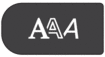 .
. - Press
 or
or  to display [Cut Option], and then press
to display [Cut Option], and then press  or
or  to select the option you want.
to select the option you want. In the tables below, these visual patterns represent parts of your label, as illustrated in the Example column.

Print area 
Margin 
Laminate margin SettingDescriptionExampleSmall MarginThe tape automatically feeds 23 mm first, and then each label is printed, leaving a margin of 2 mm before and after the text.- When each label length is approximately 23 mm or more
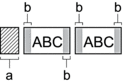
- Approximately 23 mm
- 2 mm
- When each label length is approximately 23 mm or less
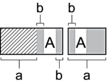
- Approximately 23 mm
- 2 mm
Chain- Select this setting when printing several labels with minimum margins.
- A margin of 23 mm is printed first, and then each label is printed, leaving a margin of 2 mm before and after the text.
- Feed the tape before using the Tape Cutter, otherwise part of the text may get cut off. Do not try to pull the tape as this may damage the Tape Cassette.
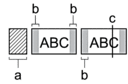
- Approximately 23 mm
- 2 mm
- Tape Stop Position
No Cut- Select this setting when printing multiple copies of a label or when using Heat Shrink Tube or any other tapes that cannot be cut using the Tape Cutter and instead must be cut with scissors.
- Feed the tape before using the Tape Cutter, otherwise part of the text may get cut off. Do not try to pull the tape as this may damage the Tape Cassette.
- When using any tapes that cannot be cut using the Tape Cutter, remove the Tape Cassette after printing, and use scissors to cut the tape.
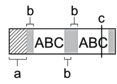
- Approximately 23 mm
- 2 mm
- Tape Stop Position
Large MarginThe total margin (laminate margin + label margin) is 25 mm on either side of the label.
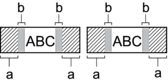
- Approximately 23 mm
- 2 mm
Special Tape- Select this setting when using any special tape.
- When using Fabric Iron-On Tapes or Heat Shrink Tube, select Special Tape in the Cut Option before printing. After printing, remove the Tape Cassette from the Label Printer and use scissors to cut the tape.
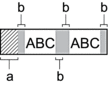
- Approximately 23 mm
- 2 mm
- Press OK.

- When you set the cut option to [No Cut] or [Chain], the cut position is set in the middle of printing area after the last label is printed. When [Start feeding?] appears on the LCD, press OK to feed the tape. Press Esc to return to the text entry screen.
- When you set the cut option to [Large Margin], [Small Margin], or [Chain], the message [Cut tape or press Enter to continue.] appears after printing, and the Label Printer enters Cut Pause Mode.
Did you find the information you needed?



