Home > Print Labels > Print Transferred Templates > Print Transferred Templates from a Database > Find Specific Information within a Template in a Database
Find Specific Information within a Template in a Database
- Press
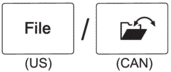 .
. - Press
 or
or  to display [Transferred Templates], and then press OK.
to display [Transferred Templates], and then press OK. - Press
 or
or  to select the template you want to print, and then press OK.
to select the template you want to print, and then press OK. - Press
 or
or  to display [Print from Database], and then press OK. The selected database appears on the LCD.
to display [Print from Database], and then press OK. The selected database appears on the LCD. - Type the data or name you want to find.For example, type 'B' to find any character strings containing 'B'. Type 'BR' to find any character strings containing 'BR'.
Type as many letters or numbers as needed.

- If a string contains the character you typed, the cursor on the LCD moves to that content and highlights it. If the content does not exist, the cursor remains in its current position.
- (PT-E310BT) If the character you are searching for is contained in multiple fields in the database, press
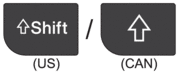 , and then press
, and then press 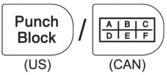 to move to the next field containing the character. The character is highlighted in the field.
to move to the next field containing the character. The character is highlighted in the field. - (PT-E510/PT-E560BT) If the character you are searching for is contained in multiple fields in the database, press
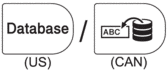 to move to the next field containing the character. The character is highlighted in the field.
to move to the next field containing the character. The character is highlighted in the field. - Press
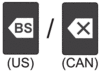 to delete the last character in your search data. The cursor moves to the next field containing the remaining search characters.
to delete the last character in your search data. The cursor moves to the next field containing the remaining search characters.
Did you find the information you needed?



