Home > Scan > Scan from Your Computer (Mac) > Scan Using Apple Image Capture (ICA Driver) > ICA Driver Settings
ICA Driver Settings
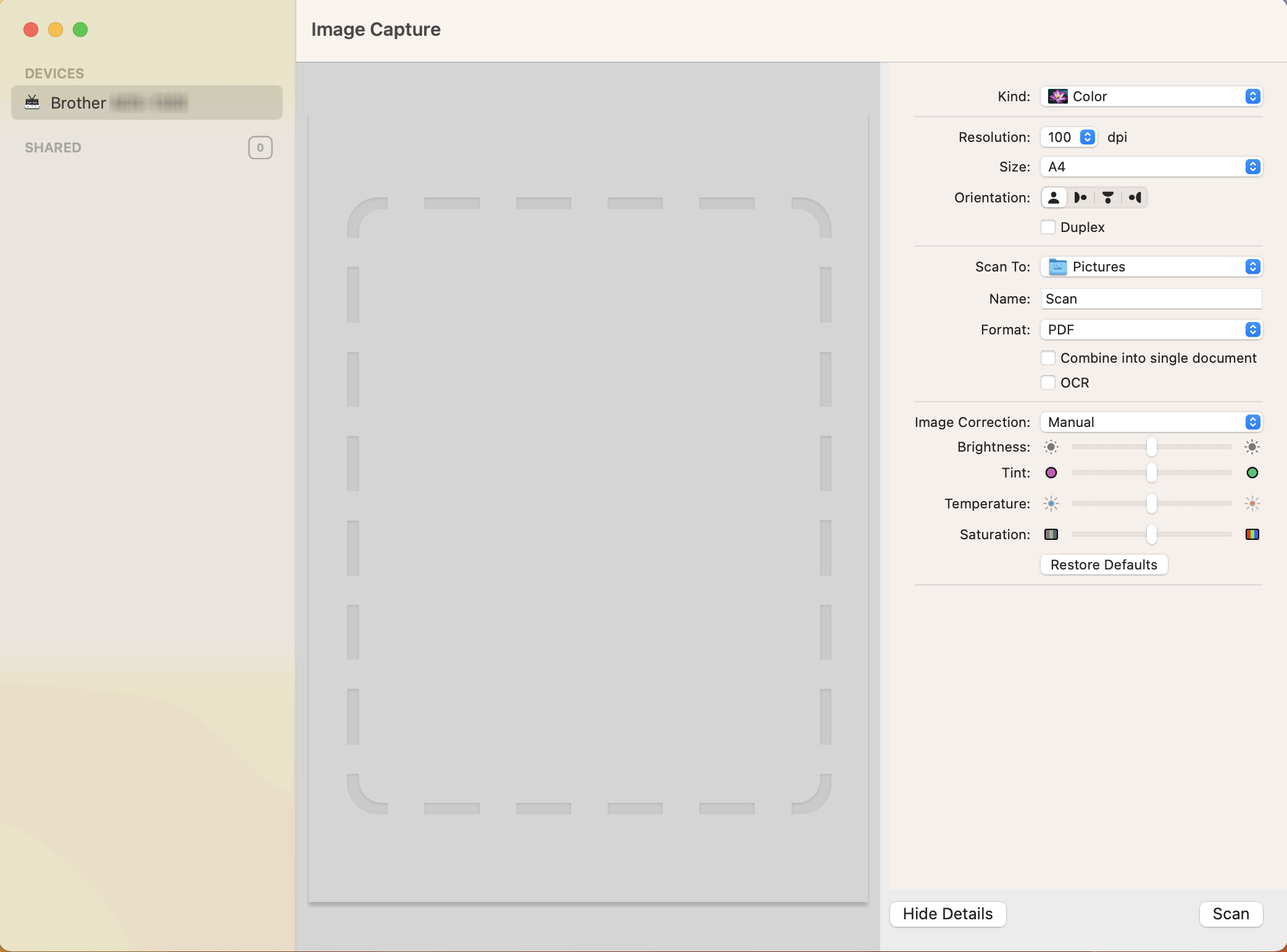
To adjust image capture settings, click Show Details.
Item names and assignable values may vary depending on the machine.
- Kind
- Allows you to select from Colour, Black&White, or Text.
- Resolution
- Specifies the document resolution you want.
- Scan Size/Size
- Specifies the paper size of the document.
- Orientation
- Specifies the orientation of the document.
- Duplex (supported models only)
- Allows you to select the Duplex checkbox to perform 2-sided (duplex) scanning.
- Scan To
- Specifies the destination folder or destination application.
- Name
- Allows you to enter the prefix text used for the name of the scanned image.
- Format
- Specifies the file format of the scanned data.
- Combine into single document
- Allows you to scan a document as one item and save it as one file when selecting PDF or TIFF for the file format.
- OCR (supported macOS versions only)
- Allows you to scan text to make it editable when selecting PDF as the file format.
- Image Correction
- Depending on the Kind option selected, it allows you to configure the following settings:
Kind Configurable Settings Colour Brightness, Tint, Temperature, Saturation Black&White Brightness, Contrast Text Threshold
Did you find the information you needed?



