Home > Machine Settings > Change Machine Settings from Your Computer > Change the Machine Settings Using Remote Setup > Remote Setup (Windows) > Set Up the Brother Machine Using Remote Setup (Windows)
Set Up the Brother Machine Using Remote Setup (Windows)
Before using Remote Setup, make sure your machine is connected to your computer using a USB cable. If your machine is connected via a network, use Web Based Management, not Remote Setup, to configure the machine settings.
- Launch
 (Brother Utilities), and then click the drop-down list and select your model name (if not already selected). Click Tools in the left navigation bar, and then click Remote Setup.
(Brother Utilities), and then click the drop-down list and select your model name (if not already selected). Click Tools in the left navigation bar, and then click Remote Setup. - Configure the settings as needed.
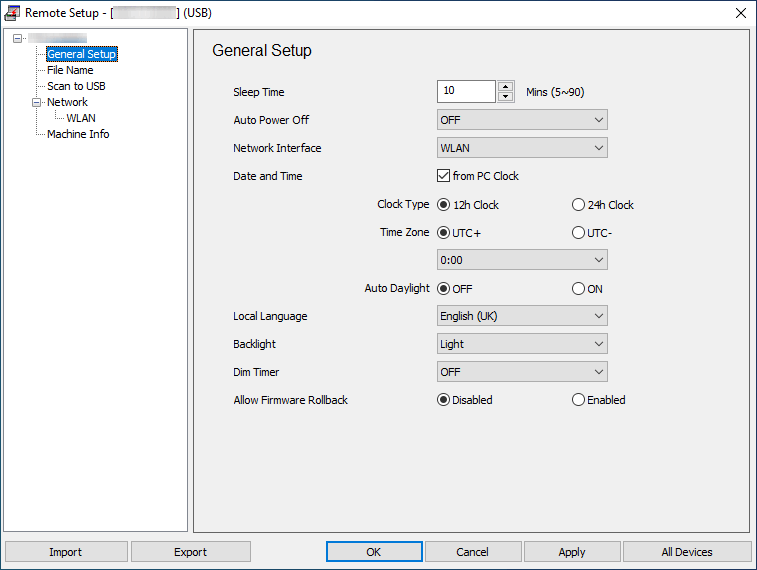
Your screen may differ from the screen shown.
- Export
- Click to save the current configuration settings to a file.
- Import
- Click to read the settings from a file.
- OK
- Click to start uploading data to the machine, and then exit the Remote Setup Program. If an error message appears, confirm that your data is correct, and then click OK.
- Cancel
- Click to exit the Remote Setup Program without uploading data to the machine.
- Apply
- Click to upload data to the machine without exiting the Remote Setup Program.
- All Devices
- Click to return to the device selection screen.
- Click OK.
Did you find the information you needed?



