Home > Fax > PC-FAX > PC-FAX for Windows > PC-FAX Overview (Windows) > Configure your PC-Fax Address Book (Windows) > Create a Group in your PC-FAX Address Book (Windows)
Create a Group in your PC-FAX Address Book (Windows)
Create a group to broadcast the same PC-FAX to several recipients at one time.
- Launch
 (Brother Utilities), and then click the drop-down list and select your model name (if not already selected).
(Brother Utilities), and then click the drop-down list and select your model name (if not already selected). - Click PC-FAX in the left navigation bar, and then click Address Book (Send).The Address Book dialog box appears.
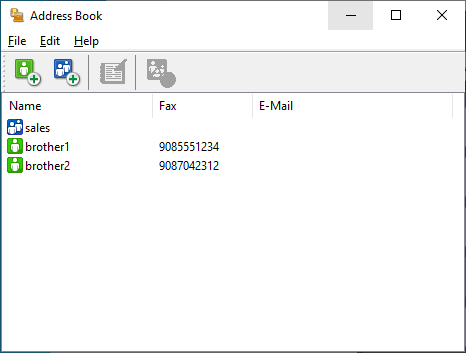
- Click
 . The Address Book Group Setup dialog box appears.
. The Address Book Group Setup dialog box appears. - Type the name of the new group in the Group Name field.
- In the Available Names field, select each name you want to include in the group, and then click Add >>.Members added to the group appear in the Group Members box.
- When finished, click OK.
 Each group can contain up to 50 members.
Each group can contain up to 50 members.
Did you find the information you needed?



