Home > Troubleshooting > Error and Maintenance LED Indications
Error and Maintenance LED Indications
As with any sophisticated office product, errors may occur and supply items may have to be replaced. If this happens, your machine identifies the error or required routine maintenance and indicates this with the LEDs on the control panel. The LED indications are explained in this table.
You can correct most errors and perform routine maintenance yourself. If you need more tips, go to your model's FAQs & Troubleshooting page at support.brother.com.
- Related Information references are at the bottom of this page.
| LED | Description |
|---|
| | The LED is off. |
|
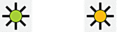 | The LED is lit. |
|
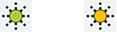 | The LED is blinking. |
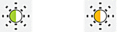 | The LED is blinking slowly and faintly. |
| LED | Status | Cause | Action |
|---|
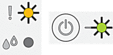 | Tray not detected | The paper tray is not completely inserted. | Slowly push the paper tray completely into the machine. |
| Paper or a foreign object has prevented the paper tray from being inserted correctly. | Pull the paper tray out of the machine, and remove the jammed paper or foreign object. If you cannot find or remove the jammed paper, see Related Information: Printer Jam or Paper Jam. |
| No paper fed | The machine is out of paper or paper is not correctly loaded in the paper tray. | Do one of the following:
See Related Information: Load Paper. |
| The Jam Clear Cover is not closed correctly. | Make sure the Jam Clear Cover is closed evenly at both ends. See Related Information: Paper is Jammed Inside the Machine. |
| Paper dust has accumulated on the surface of the paper pick-up rollers. | Clean the paper pick-up rollers. See Related Information: Clean the Paper Pick-up Rollers. |
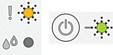 (blinking simultaneously) | Paper jam | The paper is jammed in the machine. | Gently remove the jammed paper. See Related Information: Printer Jam or Paper Jam. Make sure the paper guides are set to the correct paper size. After completing these actions, press |
| Paper dust has accumulated on the surface of the paper pick-up rollers. | Clean the paper pick-up rollers. See Related Information: Clean the Paper Pick-up Rollers. |
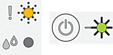 | Wrong paper size | The paper size setting does not match the size of paper in the tray. -OR- You did not set the paper guides in the tray to the indicators for the paper size you are using. | If you are printing from your computer, make sure the paper size you selected in the printer driver or in the application you use to print matches the size of paper in the tray. See Related Information: Print Settings (Windows). |
|
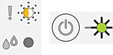 | Cover open | The ink cartridge cover is not locked in the closed position. | Firmly close the ink cartridge cover until it locks into place. |
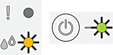 | Replace Ink | One or more of the ink cartridges have reached the end of their lives. The machine will stop all print operations. | Replace the ink cartridges. See Related Information: Replace the Ink Cartridges.
|
| No cartridge | An ink cartridge is not installed correctly. | Remove the ink cartridge and re-install it slowly and firmly until it locks into place. See Related Information: Replace the Ink Cartridges. |
| Monochrome print only | One or more of the colour ink cartridges have reached the end of their lives. You can use the machine in monochrome mode for approximately four weeks depending on the number of pages you print. While Power LED and Ink LED light up, each operation works in the following way:
| Replace the ink cartridges. See Related Information: Replace the Ink Cartridges. Although the Cause column lists options for using the machine after this error appears, you will not be able to use the machine until you replace one or more of the ink cartridges under the following condition:
|
| Cannot detect | An ink cartridge is not installed correctly. | Take out the new ink cartridge and re-install it slowly and firmly until it locks into place. See Related Information: Replace the Ink Cartridges. |
| The wrong Brother model ink cartridge was installed. | Check the model numbers of the ink cartridges and install the correct ink cartridges. See Related Information: Replace the Ink Cartridges. |
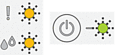 | Cannot Initialize / Cannot Start Cannot Clean Cannot Change Cannot Print Cannot Scan | The machine has a mechanical problem. | Disconnect the machine from the power for several minutes, and then reconnect it. |
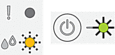 | Ink low | The ink level is low. | You can continue printing until one or more of the ink cartridges reach the end of their lives. (The Ink LED will stop blinking and remain lit.) See Related Information: Replace the Ink Cartridges.
|
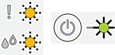 | Out of memory | The machine's memory is full. | If a copy operation is in progress:
|
| (Blinking three times) Operation rejected | The machine cannot perform this operation now. | Wait a few minutes, and then try again. |
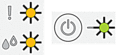 | InkBox full | The ink absorber box is full. These components are periodic maintenance items that may require replacement after a period of time to ensure optimum performance from your Brother machine. Because these components are periodic maintenance items, the replacement is not covered under the warranty. The need to replace these items and the time period before replacement is dependent on the number of purges and flushes required to clean the ink system. These boxes acquire amounts of ink during the different purging and flushing operations. The number of times a machine purges and flushes for cleaning varies depending on different situations. For example, frequently powering the machine on and off will cause numerous cleaning cycles since the machine automatically cleans upon power up. | The ink absorber box must be replaced. Contact Brother customer service or your local Brother Authorised Service Centre to have your machine serviced. |
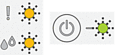 | Machine error | The machine has a mechanical problem. | Disconnect the machine from the power for several minutes, and then reconnect it. |




