Home > Paper Handling > Load Paper > Load Paper in the Paper Tray > Load Cut-Sheet Paper or Photo 2L Paper in the Paper Tray
Load Cut-Sheet Paper or Photo 2L Paper in the Paper Tray
- Load only one size and type of paper in the paper tray at a time.
- When you load a different paper size in the tray, you must change the Paper Size setting in the machine or the paper size setting on your computer.
- If the paper support flap (1) is open, close it, and then close the paper support (2).
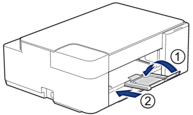
- Pull the paper tray completely out of the machine.
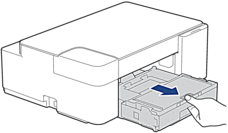
- Lift the output paper tray cover (1).
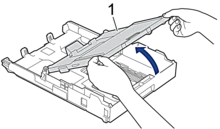
- Gently press and slide the paper width guides (1) and then the paper length guide (2) to fit the paper size.
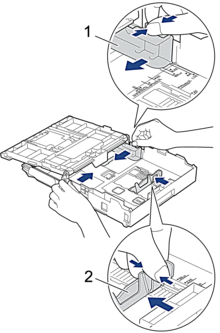
- Fan the stack of paper well to avoid paper jams and misfeeds.
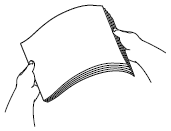
 Always make sure the paper is not curled or wrinkled.
Always make sure the paper is not curled or wrinkled. - Gently load paper in the paper tray with the printing surface face down.
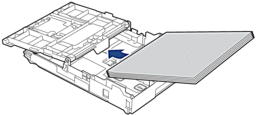
Make sure the paper is flat in the tray and the paper length guide (1) touches the edges of the paper.
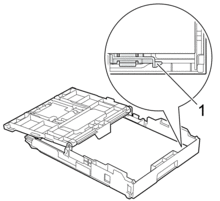
- IMPORTANT
-
- Be careful not to push the paper in too far; it may lift at the back of the tray and cause paper feed problems.
- Loading more than 20 sheets of Photo 2L (13 x 18 cm) paper may cause paper jams.

To add paper before the tray is empty, remove the paper from the tray and combine it with the paper you are adding. Always fan the stack of paper well to prevent the machine from feeding multiple pages.
- Gently adjust the paper width guides (1) to fit the paper.Make sure the paper width guides touch the edges of the paper.
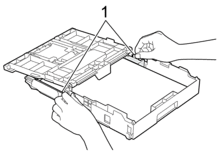
- Close the output paper tray cover.
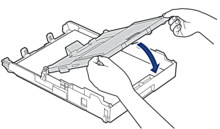
- Slowly push the paper tray completely into the machine.
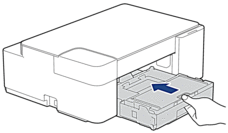
- Pull out the paper support (1) until it locks into place, and then unfold the paper support flap (2).
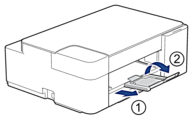
Did you find the information you needed?



