Home > Paper Handling > Load Paper > Load Paper in the Paper Tray > Load Photo Paper in the Paper Tray
Load Photo Paper in the Paper Tray
- Load only one size and type of paper in the paper tray at a time.
- When you load a different paper size in the tray, you must change the paper size setting on your computer.
- If the paper support flap (1) is open, close it, and then close the paper support (2).

- Pull the paper tray completely out of the machine.
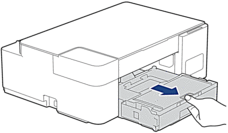
- Lift the output paper tray cover (1).
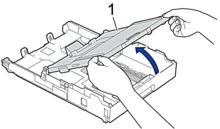
- Gently press and slide the paper width guides (1) to fit the paper size, and then lift the stopper (2).
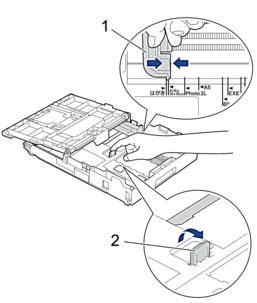
- Close the output paper tray cover.
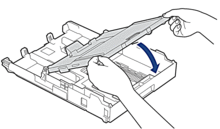
- Load up to 20 sheets of photo paper with the printing surface face down.Loading more than 20 sheets of photo paper may cause paper jams.
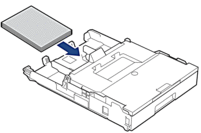
- Lift the output paper tray cover.
- Gently adjust the paper width guides (1) to fit the paper.Make sure the paper width guides touch the edges of the paper and the paper is flat in the tray.
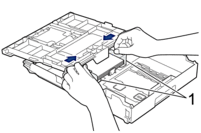
- Close the output paper tray cover.
- Slowly push the paper tray completely into the machine.
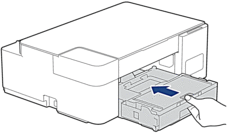
- Pull out the paper support (1) until it locks into place, and then unfold the paper support flap (2).
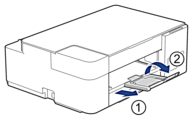
Did you find the information you needed?



