Home > Copy > Copy Using Brother iPrint&Scan > Make Page Layout Copies (N in 1 or Poster)
Make Page Layout Copies (N in 1 or Poster)
The N in 1 copy feature saves paper by copying two or four pages of your document onto one page of the copy. The poster feature divides your document into sections, then enlarges the sections so you can assemble them into a poster.
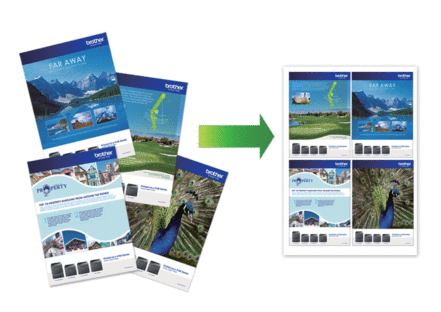
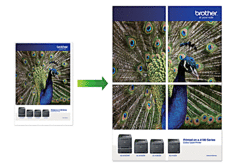
- Make sure the paper size is set to A4 or Letter.
- You can make only one Poster copy at a time.
- Load your document.
- Start Brother iPrint&Scan.
- Windows
Launch
 (Brother iPrint&Scan).
(Brother iPrint&Scan). - Mac
In the Finder menu bar, click , and then double-click the iPrint&Scan icon.
The Brother iPrint&Scan screen appears. - Click Copy.
- Select the Page Layout option you want.OptionDescriptionOff(1in1)-2in1(Portrait)
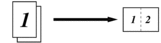 2in1(Landscape)
2in1(Landscape)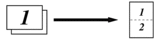 2in1 ID Vertical
2in1 ID Vertical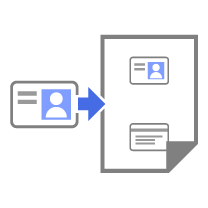 2in1 ID Horizontal
2in1 ID Horizontal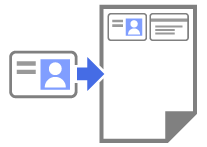 4in1(Portrait)
4in1(Portrait)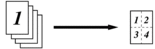 4in1(Landscape)
4in1(Landscape)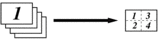 Poster(3x3)
Poster(3x3)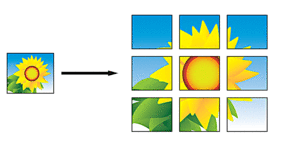
- Click Copy.
- For making a N in 1 copy, do the following:
- Place the next page on the scanner glass, and then click Continue to scan the page.
- After scanning all the pages, click Finish.
You can use Brother iPrint&Scan for mobile devices as well as Brother iPrint&Scan for Windows/Mac.
Did you find the information you needed?



