Home > Troubleshooting > Error and Maintenance LED Indications
Error and Maintenance LED Indications
As with any sophisticated office product, errors may occur and supply items may have to be replaced. If this happens, your machine identifies the error or required routine maintenance and indicates this with the LEDs on the control panel. The LED indications are explained in this table.
You can correct most errors and perform routine maintenance yourself. If you need more tips, go to your model's FAQs & Troubleshooting page at support.brother.com.
- Related Information references are at the bottom of this page.
| LED | Description |
|---|
| | The LED is off. |
|
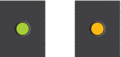 | The LED is lit. |
|
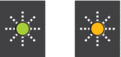 | The LED is blinking. |
| LED | Status | Cause | Action |
|---|
 | Tray not detected | The paper tray is not completely inserted. | Slowly push the paper tray completely into the machine. |
| Paper or a foreign object has prevented the paper tray from being inserted correctly. | Pull the paper tray out of the machine, and remove the jammed paper or foreign object. If you cannot find or remove the jammed paper, see Related Information: Printer Jam or Paper Jam. |
| No paper fed | The machine is out of paper or paper is not correctly loaded in the paper tray. | Do one of the following:
See Related Information: Load Paper. |
| The paper was not inserted in the centre position of the manual feed slot. | Remove the paper and reinsert it in the centre of the manual feed slot, and then press Mono Start or Color Start. See Related Information: Load Paper in the Manual Feed Slot. |
| The paper in the manual feed slot does not stay straight when fed. | Using both hands, adjust the manual feed slot paper guides to make sure there is no gap between them and the paper, and then press Mono Start or Color Start. See Related Information: Load Paper in the Manual Feed Slot. |
| The Jam Clear Cover is not closed correctly. | Make sure the Jam Clear Cover is closed evenly at both ends. See Related Information: Paper is Jammed Inside the Machine. |
| Paper dust has accumulated on the surface of the paper pick-up rollers. | Clean the paper pick-up rollers. See Related Information: Clean the Paper Pick-up Rollers. |
 (blinking simultaneously) | Paper jam | The paper is jammed in the machine. | Gently remove the jammed paper. See Related Information: Printer Jam or Paper Jam. Make sure the paper guides are set to the correct paper size. After completing these actions, press |
| More than one sheet of paper was placed in the manual feed slot. -OR- Another sheet of paper was placed in the manual feed slot before both the Power LED and the Warning LED light up. | Do not put more than one sheet of paper in the manual feed slot at any one time. Wait until both the Power LED and the Warning LED light up to load another sheet of paper before you feed the next sheet of paper in the manual feed slot. After checking the above, press Mono Start or Color Start. See Related Information: Load Paper in the Manual Feed Slot. |
| Paper dust has accumulated on the surface of the paper pick-up rollers. | Clean the paper pick-up rollers. See Related Information: Clean the Paper Pick-up Rollers. |
 | Wrong paper size | The paper size setting does not match the size of paper in the tray. -OR- You did not set the paper guides in the tray to the indicators for the paper size you are using. | If you are printing from your computer, make sure the paper size you selected in the printer driver or in the application you use to print matches the size of paper in the tray. See Related Information: Print Settings (Windows). |
 | Check ink level | A certain amount of ink is consumed during this operation. Look through the window of the ink tank to confirm the actual amount of remaining ink. | If the remaining ink level is at or below the lower line under the minimum fill mark, refill the ink tank. When finished, press See Related Information: Refill the Ink Tanks. |
 | Out of memory | The machine's memory is full. | If a copy operation is in progress:
|
| (Blinking three times) Operation rejected | The machine cannot perform this operation now. | Wait a few minutes, and then try again. |
 | InkBox full | The ink absorber box is full. These components are periodic maintenance items that may require replacement after a period of time to ensure optimum performance from your Brother machine. Because these components are periodic maintenance items, the replacement is not covered under the warranty. The need to replace these items and the time period before replacement is dependent on the number of purges and flushes required to clean the ink system. These boxes acquire amounts of ink during the different purging and flushing operations. The number of times a machine purges and flushes for cleaning varies depending on different situations. For example, frequently powering the machine on and off will cause numerous cleaning cycles since the machine automatically cleans upon power up. | The ink absorber box must be replaced. Contact Brother customer service or your local Brother Authorised Service Centre to have your machine serviced. |
 | Machine error | The machine has a mechanical problem. | Disconnect the machine from the power for several minutes, and then reconnect it. |




