Home > PhotoCapture Center > Print Photos Directly from a USB Flash Drive > Print Photos from a USB Flash Drive on the Brother Machine > Print Photos with Auto Cropping
Print Photos with Auto Cropping
If your photo is too long or too wide to fit within the layout space, part of the image will be cropped.
- The factory setting is On. To print the entire image, change this setting to Off.
- If you set the [Cropping] setting to Off, set the [Borderless] setting to Off, also.
Cropping: On
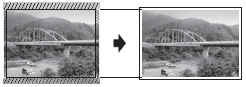
Cropping: Off
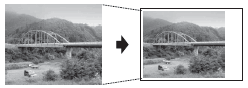
- Insert a USB flash drive in the USB slot.
- Press
 or
or  to select [JPEG Print]. Press OK.
to select [JPEG Print]. Press OK. - Press
 or
or  to select [Select Files]. Press OK.
to select [Select Files]. Press OK. - Press
 or
or  to display the photo you want to print.
to display the photo you want to print. - Enter the number of copies using the dial pad.
- Press OK.
- Press
 or
or  to select the following:
to select the following: - Select [Cropping]. Press OK.
- Select [On] (or [Off]). Press OK.
- Press Color Start.
Did you find the information you needed?



