Home > Troubleshooting > Printer Jam or Paper Jam > Paper is Jammed in the Back of the Machine (Jam C Rear)
Paper is Jammed in the Back of the Machine (Jam C Rear)
If the LCD displays [Jam C Rear], follow these steps:
- Unplug the machine from the AC power outlet.
- IMPORTANT
-
Before you unplug the machine from the power source, you can transfer your faxes that are stored in the machine's memory to your computer or another fax machine so you will not lose any important messages.
- Pull the paper tray (1) completely out of the machine.
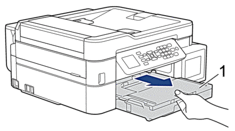
- Pull the two green levers inside the machine to release the jammed paper.
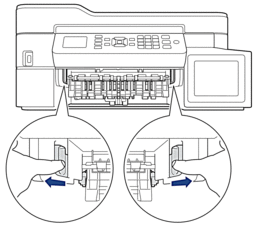
 Depending on the paper size, it is easier to remove the jammed paper from the front of the machine rather than from the back of the machine.
Depending on the paper size, it is easier to remove the jammed paper from the front of the machine rather than from the back of the machine. - Squeeze both levers (1), and then open the Jam Clear Cover at the back of the machine.
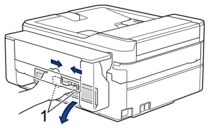
- Slowly pull the jammed paper out of the machine.

- Close the Jam Clear Cover. Make sure the cover is closed completely.

- Put the paper tray firmly back in the machine.
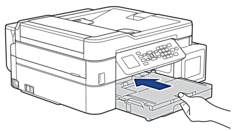
- While holding the paper tray in the machine, pull out the paper support (1) until it locks into place, and then unfold the paper support flap (2).

- Reconnect the power cord.
Did you find the information you needed?



