Home > Fax > PC-FAX > PC-FAX for Windows > PC-FAX Overview (Windows) > Configure PC-FAX (Windows)
Configure PC-FAX (Windows)
Before sending faxes using PC-FAX, personalize the send options in each tab of the PC-FAX Setup dialog box.
- Launch
 (Brother Utilities), and then click the drop-down list and select your model name (if not already selected).
(Brother Utilities), and then click the drop-down list and select your model name (if not already selected). - Click PC-FAX in the left navigation bar, and then click Setup Sending.The PC-FAX Setup dialog box appears.
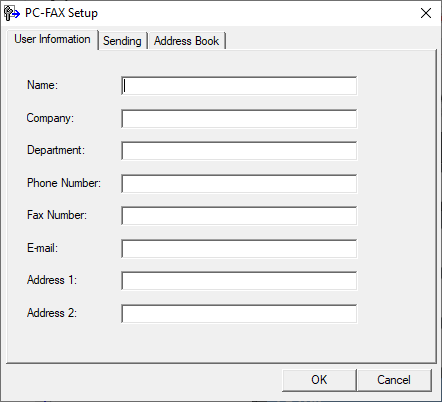
- Do one of the following:
- Click the User Information tab, and then type your user information in the fields.
 Each Microsoft account can have its own customized User Information screen for custom fax headers and cover pages.
Each Microsoft account can have its own customized User Information screen for custom fax headers and cover pages. - Click the Sending tab, and then type the number needed to access an outside line (if needed) in the Outside line access field. Select the Include header checkbox to include the header information.
- Click the Address Book tab, and then select the address book you want to use for PC-FAX from the Select Address Book drop-down list.
- Click OK.
Did you find the information you needed?



