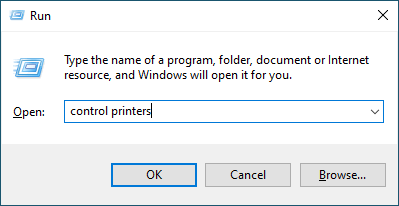Home > Troubleshooting > Network Problems > If You Are Having Difficulty with Your Machine's Network > My Machine Cannot Print, Scan, or Use the PC-FAX Receive Function over the Network
My Machine Cannot Print, Scan, or Use the PC-FAX Receive Function over the Network
| Cause | Action |
|---|
| Your machine disconnects from the wireless network. |
|
| Your security software blocks your machine's access to the network. (The network scanning feature does not work. ) |
|
| Your security software blocks your machine's access to the network. (The network PC-Fax Receive feature does not work.) (Windows) | Set the third-party Security/Firewall Software to allow PC-FAX Rx. To add port 54926 for Network PC-FAX Rx, type the information below:
See the instruction manual that came with your third-party Security/Firewall Software or contact the software manufacturer. |
| Your security software blocks your machine's access to the network. | Some security software might block access without showing a security alert dialog box even after successful installation. To allow access, see the instructions for your security software or ask the software manufacturer. |
| Your Brother machine was not assigned an available IP address. |
|
| A failed print job is still in your computer's print queue. |
|
| Your machine is not connected to the wireless network. | Print the WLAN Report to check the error code on the printed report. See Related Information: Print the WLAN Report. |
If you have checked and tried all of the above, but you are still having problems, uninstall the drivers (Windows) and the software and reinstall the latest ones.