Make N in 1 Copies Using the Page Layout Feature
The N in 1 copy feature saves paper by copying two or four pages of your document onto one page of the copy.
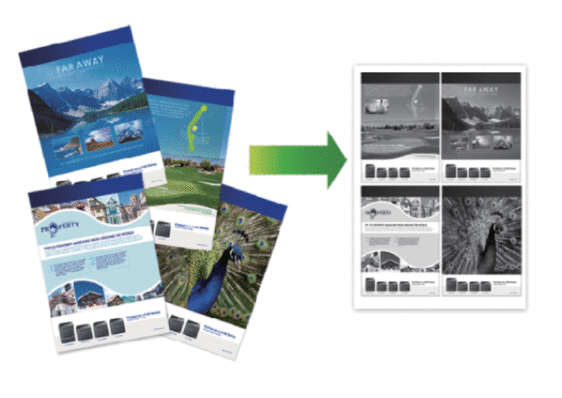
- Do one of the following:
For MFC models
Press
 (Copy).
(Copy). Use the dial pad to enter the number of copies you want.
For DCP models
Press
 or
or  to enter the number of copies you want.
to enter the number of copies you want.
- Press Options or Copy/Scan Options.
- Press
 or
or  to select [Page Layout], and then press OK.
to select [Page Layout], and then press OK. - Press
 or
or  to select [Off(1 in 1)], [2 in 1(P)], [2 in 1(L)], [4 in 1(P)] or [4 in 1(L)], and then press OK.
to select [Off(1 in 1)], [2 in 1(P)], [2 in 1(L)], [4 in 1(P)] or [4 in 1(L)], and then press OK. - Press Start.If you placed the document in the ADF, the machine scans the pages and starts printing.If you are using the scanner glass, go to the next step.
- After the machine scans the page, place the next page on the scanner glass, and then press
 to scan the next page.
to scan the next page. - After scanning all the pages, press
 to select the [No] option.
to select the [No] option.
Did you find the information you needed?



