Home > Paper Handling > Load Paper > Load and Print Using the Multi‑purpose Tray (MP Tray) > Load Paper in the Multi‑purpose Tray (MP Tray)
Load Paper in the Multi‑purpose Tray (MP Tray)
When you load a different size and type of paper in the tray, you must also change the Paper Size and Paper Type settings in the machine, or on your computer.
- Plain Paper
- Thin Paper
- Thick Paper
- Recycled Paper
- Bond Paper
- Glossy Paper
- Lift the support flap to prevent paper from sliding off the face down output tray.

- Open the MP tray and lower it gently.

- Pull out the MP tray support (1) and unfold the flap (2).

- Slide the MP tray paper guides to fit the width of the paper you are using.
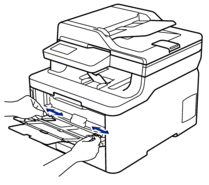
- Load paper with the printing surface face up in the MP tray.
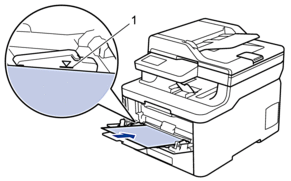

- Make sure the paper is below the maximum paper mark (1).
- When using glossy paper, load only one sheet at a time in the MP tray to avoid a paper jam.
- When you use preprinted paper, load the paper in the correct orientation. See Related Information: Change Machine Settings to Print on Preprinted Paper in the MP Tray.
- To remove a small printout from the output tray, use both hands to lift up the scanner cover as shown in the illustration.
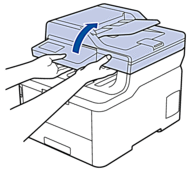
- You can still use the machine while the scanner cover is up. To close the scanner cover, gently push it down with both hands.

Did you find the information you needed?



