Home > Scan > Scan Using the Scan Button on Your Machine > Web Services for Scanning on Your Network (Windows 7, Windows 8.1, and Windows 10) > Configure Scan Settings for the Web Services Protocol
Configure Scan Settings for the Web Services Protocol
- Hold down the
 key and press the
key and press the  key on the computer's keyboard to launch Run.
key on the computer's keyboard to launch Run. - Type control printers in the Open: field and click OK.
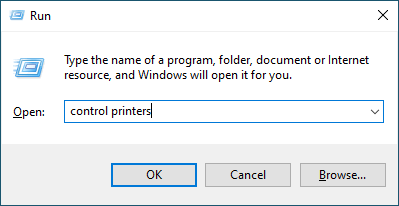
- Right-click the machine icon, and then select Scan profiles.... The Scan Profiles dialog box appears.
- Select the scan profile you want to use.
- Make sure the scanner selected in the Scanner list is a machine that supports Web Services for scanning, and then click the Set as Default button.
- Click Edit....The Edit Default Profile dialog box appears.
- Select the Source, Paper size, Colour Format, File type, Resolution (DPI), Brightness and Contrast settings.
- Click the Save Profile button.These settings will be applied when you scan using the Web Services protocol.
If the machine prompts you to select a scanning application, select Windows Fax and Scan from the list.
Did you find the information you needed?



