Home > Fax > PC-FAX > PC-FAX for Windows > PC-FAX Overview (Windows) > Configure your PC-Fax Address Book (Windows) > Import Information to your PC-FAX Address Book (Windows)
Import Information to your PC-FAX Address Book (Windows)
You can import ASCII text files (*.csv) or vCards (electronic business cards) into your Address Book.
- Launch
 (Brother Utilities), and then click the drop-down list and select your model name (if not already selected).
(Brother Utilities), and then click the drop-down list and select your model name (if not already selected). - Click PC-FAX in the left navigation bar, and then click Address Book (Send).The Address Book dialog box appears.
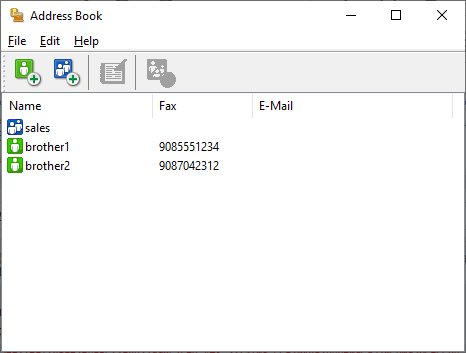
- Click .
- Select one of the following:
- Text
- The Select Items dialog box appears. Go to step 5.
- vCard
- Go to step 8.
- In the Available Items field, select the data you want to import, and then click Add >>.

You must select and add fields from the Available Items list in the same order they are listed in the import text file.
- If you are importing an ASCII file, under the Divide Character section, select the Tab or Comma option to separate the data fields.
- Click OK.
- Browse to the folder where you want to import the data, type the file name, and then click Open.
Did you find the information you needed?



