Home > Paper Handling > Load Paper > Load Paper in Paper Tray #1 / Paper Tray #2 > Load Envelopes in the Paper Tray #1
Load Envelopes in the Paper Tray #1
- If the [Check Paper] setting is set to [On] and you pull the paper tray out of the machine, a message appears on the LCD, allowing you to change the paper size and paper type.
You can load envelopes in a variety of sizes. See Related Information: Paper Type and Paper Size for Each Operation.
- When you load envelopes in the tray, you must change the Paper Size setting in the machine or the paper size setting on your computer.
Doing this enables the machine to automatically feed paper from the appropriate tray if Auto Tray Select has been set in the printer driver (Windows) or on the machine. (MFC-J4540DW)
- Before loading envelopes in the tray, press the corners and sides of the envelopes to make them as flat as possible.

- If the paper support flap (1) is open, close it, and then close the paper support (2).

- Pull the paper tray completely out of the machine.
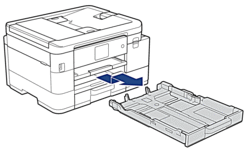
- Load up to 10 envelopes in the paper tray with the printing surface face down. Loading more than 10 envelopes may cause paper jams.
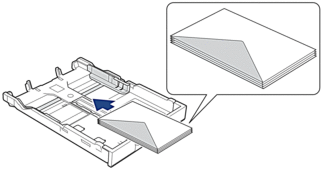
- Gently press and slide the paper width guides (1) and paper length guide (2) to fit the size of the envelopes.
Make sure the envelopes are flat in the tray.
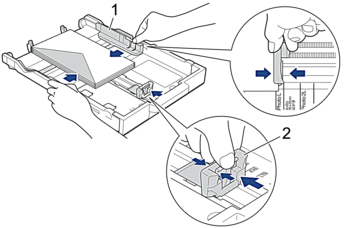
- IMPORTANT
- If envelopes are multi-feeding, load one envelope in the paper tray at a time.
- Slowly push the paper tray completely into the machine.
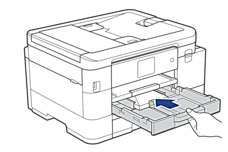
- Pull out the paper support (1) until it locks into place, and then unfold the paper support flap (2).

Did you find the information you needed?



