Home > Print > Print Photos Directly from a USB Flash Drive > Print Photos from a USB Flash Drive on the Brother Machine > Print Photos with Auto Cropping
Print Photos with Auto Cropping
If your photo is too long or too wide to fit within the layout space, part of the image will be cropped.
- The factory setting is On. To print the entire image, change this setting to Off.
- If you set the [Cropping] setting to Off, set the [Borderless] setting to Off, also.
Cropping: On
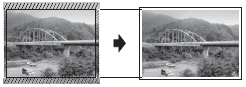
Cropping: Off
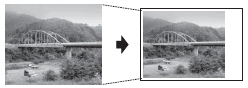
- Insert a USB flash drive in the USB slot.
- Press .
- Press
 or
or  to display each photo. When the photo you want appears, press it, and then press [OK].
to display each photo. When the photo you want appears, press it, and then press [OK]. - Press [OK].
- Press
 .
. - Press [On] (or [Off]).
- When finished, press
 or [OK].
or [OK]. - Press [Start].
Did you find the information you needed?



