Home > Paper Handling > Load Paper > Load and Print Using the Multi‑purpose Tray (MP Tray) > Load and Print Envelopes Using the MP Tray
Load and Print Envelopes Using the MP Tray
Before loading, press the corners and sides of the envelopes to make them as flat as possible.

When you load a different size and type of paper in the tray, you must also change the Paper Size and Paper Type settings on the machine, or on your computer.
- Open the machine's back cover (the face up output tray).

- Open the paper stopper. (MFC-L6810DW/MFC-L6915DW)

- On the front of the machine, open the MP tray and lower it gently.

- Extend the MP tray support.

- Slide the MP tray paper guides to fit the width of the envelopes that you are using.

- Load envelopes with the printing surface face up in the MP tray.
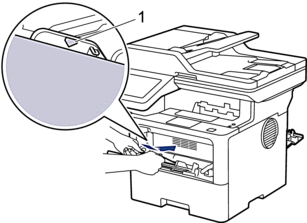

- Load the envelopes in the MP tray with the printing surface face up. Make sure the envelopes are below the maximum paper mark (1).
- Change your print preferences in the Print dialog box.SettingsOptions for Envelopes
Paper Size
Com-10
DL
C5
Monarch
Media Type
Envelopes
Env. Thick
Env. Thin
- Send your print job to the machine.
- When finished, close the back cover (the face up output tray) until it locks in the closed position.

(MFC-L6810DW/MFC-L6915DW)
Close the paper stopper, and then close the back cover.
Did you find the information you needed?



