Home > Fax > Receive a Fax > Memory Receive Options > Forward Incoming Faxes to Another Machine
Forward Incoming Faxes to Another Machine
- Press
 .
.  If your machine displays the [All Settings] menu on the Home screen, skip the [Settings] menu.
If your machine displays the [All Settings] menu on the Home screen, skip the [Settings] menu. - Press [Fax Forward].
- Do one of the following:
Press [Manual] to enter the recipient's fax number (up to 20 digits) or email address using the LCD.
Press [OK].

To forward a fax using an email address, press
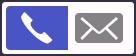 , enter the email address, and press [OK].
, enter the email address, and press [OK]. Select the file type you want.
(On certain models, you must download Internet Fax to use the Internet Fax feature and the Scan to Email server feature.)
Press [Address Book].
Swipe up or down or press
 or
or  to scroll until you find the fax number or email address where you want your faxes to be forwarded.
to scroll until you find the fax number or email address where you want your faxes to be forwarded. Press the fax number or email address you want.

- Press [Backup Print: On] or [Backup Print: Off]. If you select [Backup Print: On], the machine also prints a copy of received faxes at your machine.
- Press
 .
.



