Home > Scan > Scan from Your Computer (Windows) > Scan Using Windows Fax and Scan
Scan Using Windows Fax and Scan
The Windows Fax and Scan application is another option that you can use for scanning.
- Windows Fax and Scan uses the WIA scanner driver.
- If you want to crop a portion of a page after pre-scanning the document, you must scan using the scanner glass (also called the flatbed).
- Load your document.
- Launch Windows Fax and Scan.
- Click .
- Select the scanner you want to use.
- Click OK.The New Scan dialog box appears.
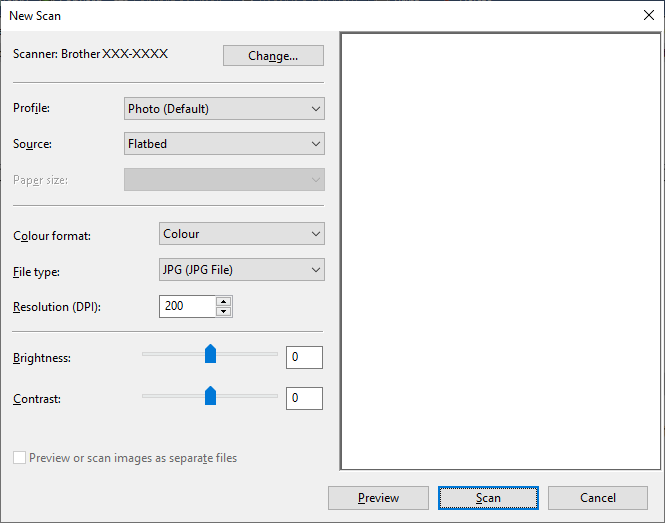
- Adjust the settings in the dialog box, if needed.
The scanner resolution can be set to a maximum of 1200 dpi. If you want to scan at higher resolutions, use the Scanner Utility software from Brother Utilities.
If your machine supports 2-sided Scan and you want to scan both sides of your document, select Feeder (Scan both sides) as Source.
- Click Scan.The machine starts scanning the document.
Did you find the information you needed?



