Home > Troubleshooting > Printer Jam or Paper Jam > Paper is Jammed in the Front of the Machine
Paper is Jammed in the Front of the Machine
- [Jam Front/Rear], [Repeat Jam Front/Rear]
- [Jam Front], [Repeat Jam Front]
- [Jam Front/MP Tray], [Repeat Jam Front/MP Tray]
- Unplug the machine from the electrical socket.
- If the paper is loaded in the MP tray, remove the paper.
- Pull Tray #1 (1) completely out of the machine as shown by the arrow.
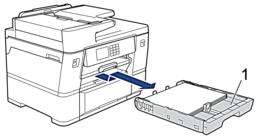

If the LCD displays repeat paper jam messages, for example [Repeat Jam Front/Rear], lift the paper support (1), and then pull it at an angle completely out of the machine as shown by the arrow.
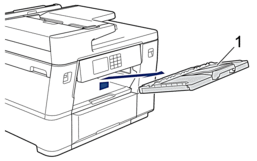
When finished, continue with the next step.
- Slowly remove the jammed paper (1).
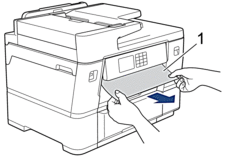

If the LCD displays repeat paper jam messages, for example [Repeat Jam Front/Rear], do the following:
- Lift the internal flap (1), and slowly remove the jammed paper.
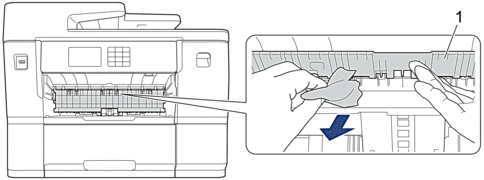
- Make sure you look carefully inside (1) for any scraps of paper.
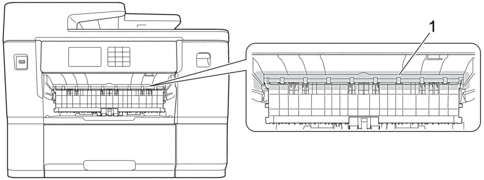
When finished, continue with the next step.
- Using both hands, use the finger holds on each side of the machine to lift the scanner cover (1) into the open position.

- Slowly pull the jammed paper (1) out of the machine.
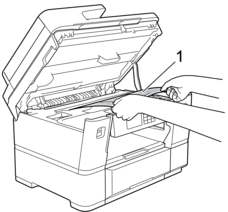

If the LCD displays repeat paper jam messages, for example [Repeat Jam Front/Rear], move the print head, and then remove any paper remaining in this area. Make sure pieces of paper are not left in the corners of the machine (1) and (2).
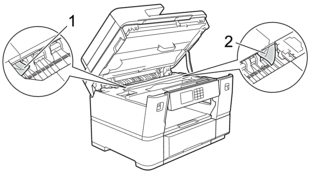
When finished, continue with the next step.
- IMPORTANT
-
- If the print head is in the right corner as shown in the illustration, you cannot move the print head. Close the scanner cover, and then reconnect the power cord. Open the scanner cover again, and then hold down
 until the print head moves to the centre. Then unplug the machine from the power source and remove the paper.
until the print head moves to the centre. Then unplug the machine from the power source and remove the paper. 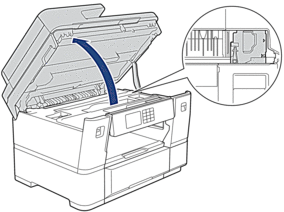
- If the paper is jammed under the print head, unplug the machine from the power source, and then move the print head and remove the paper.
- If ink gets on your skin or clothing, immediately wash it off with soap or detergent.
- Gently close the scanner cover using the finger holds on each side.

- If the LCD displays [Jam Front/Rear] or [Repeat Jam Front/Rear], do the following:
- Open Jam Clear Cover A (1) at the back of the machine.
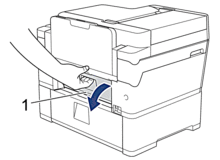
- Make sure you look carefully inside for jammed paper and slowly pull it out of the machine.
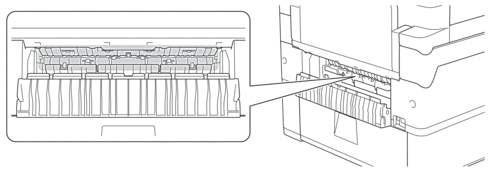
- Close Jam Clear Cover A. Make sure the cover is closed completely.
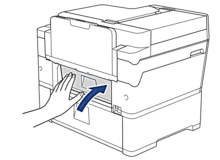
- If the LCD displays [Jam Front/MP Tray] or [Repeat Jam Front/MP Tray], make sure you look carefully inside the MP tray for jammed paper. Push the release lever (1) towards the back of the machine, and then slowly pull the jammed paper out of the MP tray.
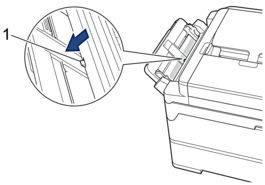
- If the LCD displays repeat paper jam messages, for example [Repeat Jam Front/Rear], and you removed the paper support, put it firmly back in the machine. Make sure you fit the paper support into the channels.
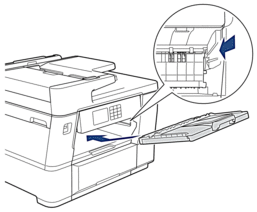
- Slowly push Tray #1 completely into the machine.
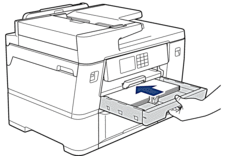
- Reconnect the power cord.
 If there is a repeat paper jam, a small piece of paper may be stuck in the machine.
If there is a repeat paper jam, a small piece of paper may be stuck in the machine.See Related Information: Remove Paper Scraps.



