Home > Print > Print Data Directly from a USB Flash Drive > Print Photos Directly from a USB Flash Drive > Print Photos from a USB Flash Drive on the Brother Machine > Preview and Print Photos from a USB Flash Drive
Preview and Print Photos from a USB Flash Drive
You can preview your photos on the LCD before printing them, or print images stored on a USB flash drive.
- If your photos are large files, there may be a delay before each photo is displayed.
- Insert a USB flash drive in the USB slot.
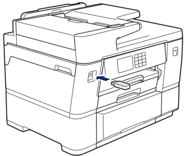
- Press .
- Press
 or
or  to display the photo you want to print, and then press it.
to display the photo you want to print, and then press it.  To print all photos, press [Print All], and then press [Yes] to confirm.
To print all photos, press [Print All], and then press [Yes] to confirm. - Enter the number of copies in one of the following ways:
- Press [-] or [+] on the touchscreen.
- Press
 to display the keyboard on the touchscreen, and then enter the number of copies using the touchscreen keyboard. Press [OK].
to display the keyboard on the touchscreen, and then enter the number of copies using the touchscreen keyboard. Press [OK]. - Enter the number of copies using the dial pad.
- Press [OK].
- Repeat the last three steps until you have selected all the photos you want to print.
- Press [OK].
- Read and confirm the displayed list of options.
- To change the print settings, press
 [Print Settings]. When finished, press [OK].
[Print Settings]. When finished, press [OK]. - Press [Start].
Did you find the information you needed?



