Home > Scan > Scan from Your Computer (Windows) > Scan Using Windows Fax and Scan > WIA Driver Settings (Windows)
WIA Driver Settings (Windows)
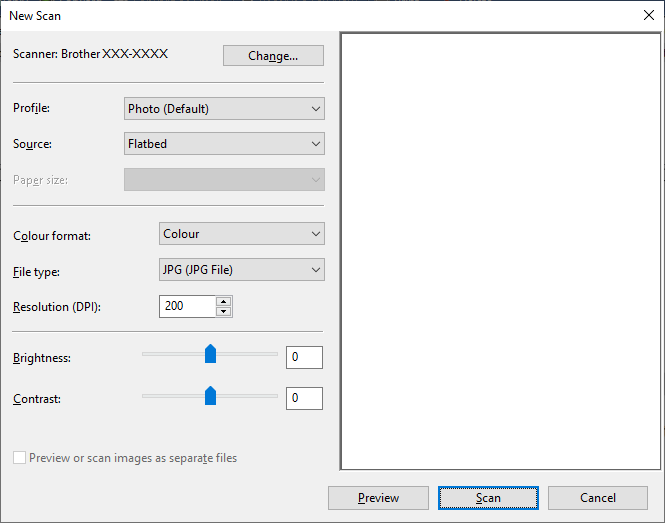
- Profile
- Select the scan profile you want to use from the Profile drop-down list.
- Source
- Select the Flatbed, Feeder (Scan one side), or Feeder (Scan both sides) option from the drop-down list.
- Paper size
- The Paper size option is available if you select the Feeder (Scan one side) or Feeder (Scan both sides) option from the Source drop-down list.
- Colour format
- Select a scan colour format from the Colour format drop-down list.
- File type
- Select a file format from the File type drop-down list.
- Resolution (DPI)
- Set a scanning resolution in the Resolution (DPI) field. Higher resolutions take more memory and transfer time, but produce a finer scanned image.
- Brightness
- Set the Brightness level by dragging the slider to the right or left to lighten or darken the image. If the scanned image is too light, set a lower brightness level and scan the document again. If the image is too dark, set a higher brightness level and scan the document again. You can also type a value in the field to set the brightness level.
- Contrast
- Increase or decrease the Contrast level by moving the slider to the right or left. An increase emphasises dark and light areas of the image, while a decrease reveals more details in grey areas. You can also type a value in the field to set the contrast level.
Did you find the information you needed?



