Home > Routine Maintenance > Check Your Brother Machine > Check the Print Alignment from Your Brother Machine
Check the Print Alignment from Your Brother Machine
If your printed text becomes blurred or images become faded after transporting the machine, adjust the print alignment.
Before adjusting the print alignment, complete a print quality check first by pressing  .
.
- Press
 .
. - Press [Next].
- Press [Yes] after a confirmation message if a print quality check has been completed appears on the LCD.
- Press [Auto] or [Manual].
- If you select the [Auto] mode, the print alignment is automatically adjusted by scanning the check sheet.
- If you select the [Manual] mode, you need to input information printed on the check sheet manually.
- Select the paper size you want to adjust.
- Select the paper type you want to adjust. (Supported models only)
- If you selected the [Manual] mode, select either [Basic alignment] or [Advanced alignment] in the following step.
- Follow the LCD instructions for loading the paper in the tray, and then press [Start].The machine prints the check sheet.
- Follow the LCD instructions to complete the adjustment.

When the print alignment is not adjusted correctly, text looks blurry or crooked, like this:
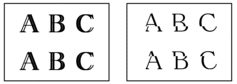
After the print alignment is adjusted correctly, text looks like this:
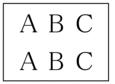
Did you find the information you needed?



