Home > Paper Handling > Load Paper > Load Paper in the Multi-purpose Tray (MP Tray) > Load Long Paper in the Multi-purpose Tray (MP Tray)
Load Long Paper in the Multi-purpose Tray (MP Tray)
- Use the MP tray to print on Long paper (Width: 88.9 - 297 mm / Height: 431.9 - 1200 mm).
- Use Long paper only when printing from your computer or when printing using AirPrint. Do not use Long paper when copying or faxing.
- If the [Check Paper] setting is set to [On] and you set the paper in the MP tray, a message appears on the LCD, allowing you to change the paper size and paper type.
- When you load a different paper size in the tray, you must change the Paper Size setting in the machine or the paper size setting on your computer.
Doing this enables the machine to automatically feed paper from the appropriate tray if Auto Tray Select has been set in the printer driver (Windows) or on the machine.
- If the ink cartridges have reached the end of their lives when you are printing on Long paper, you can replace them with new ink cartridges of the same colour and continue printing.
The colour tone may be different after the ink cartridge replacement.
- NOTE
-
To prevent dust from entering the machine, be sure to close the MP tray if you are not using it.
- Open the MP tray.
- IMPORTANT
- To avoid damaging the paper, DO NOT pull up the paper support when loading Long paper.

- Gently press and slide the MP tray paper guides to match the width of the paper you are using.
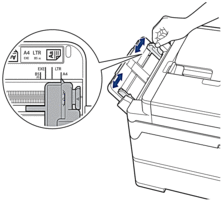
- Load only one sheet of paper in the MP tray with the printing surface face up. Using both hands, push one sheet of paper into the MP tray until the feeding edge touches the paper feed rollers.
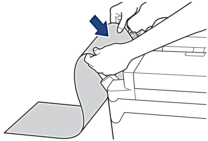

If you are having difficulty loading paper in the MP tray, push the release lever (1) towards the back of the machine, and then load the paper.
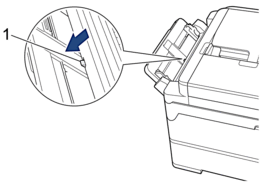
- Using both hands, gently adjust the MP tray paper guides to fit the paper.
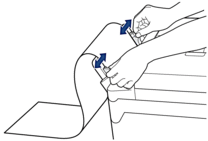
- IMPORTANT
- DO NOT load more than one sheet of Long paper in the MP tray at any time. Doing this may cause a paper jam. When printing multiple pages, do not feed the next sheet of paper until the touchscreen displays a message instructing you to feed the next sheet.
- Pull out the paper support (1) until it locks into place, and then unfold the paper support flap (2).
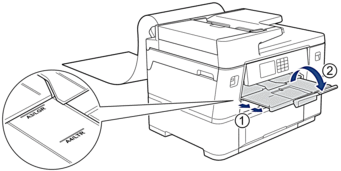
 When you feed Long paper into the MP tray, the machine holds the printed page after printing so it does not fall. When printing is complete, remove the printed page and press [OK].
When you feed Long paper into the MP tray, the machine holds the printed page after printing so it does not fall. When printing is complete, remove the printed page and press [OK]. - Change the paper size setting to [User Defined Size] and enter the actual size using the machine's touchscreen.

Make sure printing has finished before you close the MP tray.



