Home > Paper Handling > Load Paper > Load Paper in Paper Tray #2 > Load A4 or Letter Size Paper in Paper Tray #2
Load A4 or Letter Size Paper in Paper Tray #2
- If the [Check Paper] setting is set to [On] and you pull the paper tray out of the machine, a message appears on the LCD, allowing you to change the paper size and paper type.
- When you load a different paper size in the tray, you must change the Paper Size setting in the machine or the paper size setting on your computer.
Doing this enables the machine to automatically feed paper from the appropriate tray if Auto Tray Select has been set in the printer driver (Windows) or on the machine.
- Use only plain paper when loading A4 or Letter size paper in Tray #2.
- If the paper support flap (1) is open, close it, and then close the paper support (2).
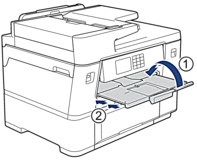
- Pull Tray #2 completely out of the machine as shown by the arrow.
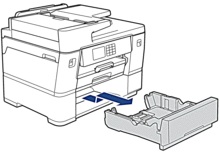

Remove the Roll paper from Tray #2 when loading A4 or Letter size paper. DO NOT load A4 or Letter size paper and Roll paper at the same time.

- Gently press and slide the paper width guides (1) to fit the paper size.Make sure the triangular projection (2) on the paper width guide (1) lines up with the mark for the paper you are using.
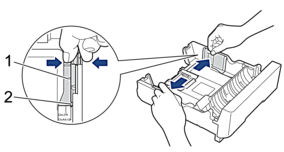
- Set the switch flap to Cut-sheet mode, as shown.
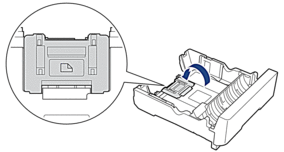
- Fan the stack of paper well to avoid paper jams and misfeeds.
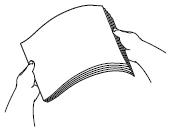
 Always make sure the paper is not curled or wrinkled.
Always make sure the paper is not curled or wrinkled. - Gently load paper in the paper tray with the printing surface face down.
Landscape orientation 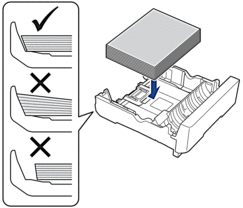
- IMPORTANT
- Be careful not to push the paper in too far; it may lift at the back of the tray and cause paper feed problems.
 To add paper before the tray is empty, remove the paper from the tray and combine it with the paper you are adding. Always fan the stack of paper well to prevent the machine from feeding multiple pages.
To add paper before the tray is empty, remove the paper from the tray and combine it with the paper you are adding. Always fan the stack of paper well to prevent the machine from feeding multiple pages. - Gently adjust the paper width guides (1) to fit the paper.Make sure the paper guides touch the edges of the paper.
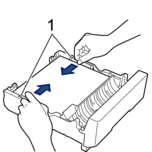
- Make sure the paper is flat in the tray and below the maximum paper mark (1).Overfilling the paper tray may cause paper jams.
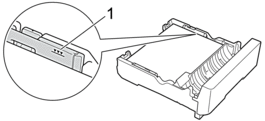
- Slowly push Tray #2 completely into the machine.
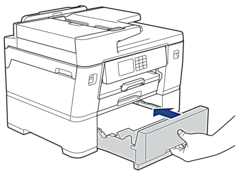
- IMPORTANT
-
DO NOT push the paper tray into the machine forcefully or quickly. Doing this may cause paper jams or paper feed problems.
- Pull out the paper support until it locks into place.

- Change the paper type setting to [Plain Paper] and the paper size setting to [A4] or [Letter] in the machine’s menu.
Did you find the information you needed?



