Home > Fax > Send a Fax > Send a Fax from Your Brother Machine
Send a Fax from Your Brother Machine
- Load your document in the ADF or place it on the scanner glass.
- Press
 [Fax].
[Fax].  If [Fax Preview] is set to [On], press
If [Fax Preview] is set to [On], press . The touchscreen displays:
. The touchscreen displays: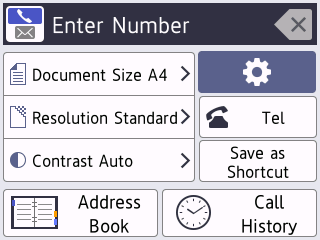
- Enter the fax number in one of the following ways:
- Dial Pad (Enter the fax number manually.)
Press all digits of the number using the dial pad.
Call History (Select a number from the Call History.)
Press [Call History].
Press [Redial], [Outgoing Call] or [Caller ID History].
If you select [Outgoing Call] or [Caller ID History], select the number you want, and then press [Apply].
- [Address Book] (Select a number from the Address Book.)
Press [Address Book].
Do one of the following:
- Select the number you want, and then press [Apply].
- Press
 , and then enter the first letter of the name and press [OK]. Press the name you want to dial. If the name has two numbers, press the number you want. Press [Apply].
, and then enter the first letter of the name and press [OK]. Press the name you want to dial. If the name has two numbers, press the number you want. Press [Apply].

If the LDAP search is available, the result will be shown on the touchscreen with
 .
.
- Change the fax settings, if needed.OptionDescription
 Options
OptionsPress
 Options to change the fax settings for the next fax only.
Options to change the fax settings for the next fax only. When finished, press OK.
Current setting indications
Press the following icons to change these settings for the next fax only:
 Document Size
Document Size  Fax Resolution
Fax Resolution  Contrast
Contrast
- Press [Fax Start].
- If you are using the ADF, the machine starts scanning and sending the document.
- If you are using the scanner glass and selected [Mono] in [Colour Setting], the machine starts scanning the first page.
Go to the next step.
If you are using the scanner glass and selected [Colour] in [Colour Setting], the touchscreen asks if you want to send a colour fax.
Press [Yes (Colour fax)] to confirm. The machine starts dialling and sending the document.
- When the touchscreen displays [Next page?], do one of the following:
- Press [No] when finished scanning pages. The machine starts sending the document.
- Press [Yes] to scan another page. Place the next page on the scanner glass, and then press [OK]. The machine starts scanning the page.
Repeat this step for each additional page.



