Home > Print > Print from Your Computer (Windows) > Use a Preset Print Profile (Windows)
Use a Preset Print Profile (Windows)
Print Profiles are presets designed to give you quick access to frequently-used printing configurations.
- Select the print command in your application.
- Select your model's name, and then click the printer's properties or preferences button.The printer driver window appears.
- Click the Print Profiles tab.
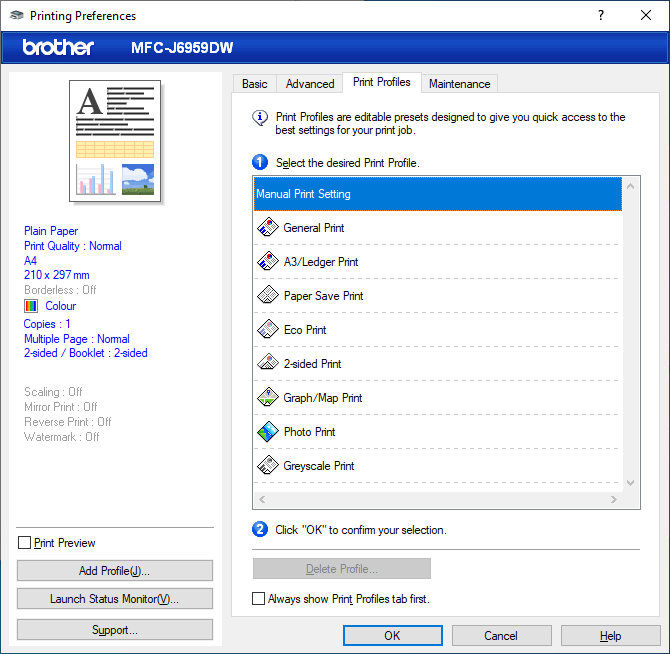
- Select your profile from the print profile list.The profile settings are shown on the left side of the printer driver window.
- Do one of the following:
- If the settings are correct for your print job, click OK.
- To change the settings, go back to the Basic or Advanced tab, change settings, and then click OK.

To display the Print Profiles tab at the front of the window the next time you print, select the Always show Print Profiles tab first. checkbox.
Did you find the information you needed?



