Home > Print > Print Data Directly from a USB Flash Drive > Print a PDF File Directly from a USB Flash Drive
Print a PDF File Directly from a USB Flash Drive
You can print a PDF file directly from a USB flash drive.
PDF files that are 2 GB or more cannot be printed.
- IMPORTANT
- To prevent damage to your machine, DO NOT connect any device other than a USB flash drive to the USB direct interface.
- Insert a USB flash drive in the USB slot.
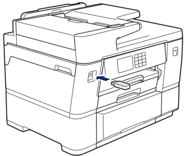
- Press [PDF Print].
 If your machine has been set to Secure Function Lock On, you may not be able to access Direct Print.
If your machine has been set to Secure Function Lock On, you may not be able to access Direct Print. - Press
 or
or  to display the PDF file you want to print, and then press it.
to display the PDF file you want to print, and then press it. - Enter the number of copies in one of the following ways:
- Press [-] or [+] on the touchscreen.
- Press
 to display the keyboard on the touchscreen, and then enter the number of copies using the touchscreen keyboard. Press [OK].
to display the keyboard on the touchscreen, and then enter the number of copies using the touchscreen keyboard. Press [OK]. - Enter the number of copies using the dial pad.
- Read and confirm the displayed list of options.
- To change the print settings, press
 [Print Settings]. When finished, press [OK].OptionDescriptionPrint Quality
[Print Settings]. When finished, press [OK].OptionDescriptionPrint QualitySelect the print resolution for your type of document.
Tray SelectSelect the tray.
Paper SizeSelect the paper size.
Multiple PageSet this option to print multiple pages on a single sheet of paper or print one page of your document on multiple sheets.2-sidedSelect the type of 2-sided binding.CollateSet this option to On to print sets of multi-page documents in the original page order.PDF OptionSelect this option to print a PDF file with the markups or stamps.Set New DefaultSave the print settings you use most often by setting them as the defaults.
Factory ResetRestore any changed print settings back to the factory settings.
- Press [Mono Start] or [Colour Start].
- IMPORTANT
- DO NOT remove the USB flash drive from the USB direct interface until the machine has finished printing.
Did you find the information you needed?



