Home > Scan > Scan Using the Scan Button on Your Machine > Save Scanned Data to a USB Flash Drive
Save Scanned Data to a USB Flash Drive
- Insert a USB flash drive in the USB slot.
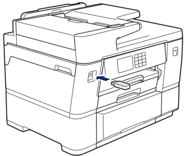
- Press [Scan to Media].
- To change the settings, press
 [Options], and then go to the next step.
[Options], and then go to the next step. 
- To set your own default settings: after making changes to settings, press the [Set New Default] option, and then press [Yes].
- To restore the factory settings: press the [Factory Reset] option, and then press [Yes].
- Select the scan settings you want to change, and then press [OK].OptionDescription2-sided Scan
Select the 2-sided scan mode.
Colour SettingSelect the colour format for your document.
ResolutionSelect the scan resolution for your document.
File TypeSelect the file format for your document.
Document SizeSelect your document size.
BrightnessSelect the brightness level.
ContrastSelect the contrast level.
File NameRename the file.
File Name StyleSelect the order in which the date, counter number, and other items appear in the file names.
Auto CropScan multiple documents placed on the scanner glass to a USB flash drive. The machine will scan each document and create separate files or a single multi-page file.
Auto DeskewCorrect any skewed documents when they are scanned.
Skip Blank PageWhen On is selected, blank pages are skipped.
Skip Blank Page SensitivitySelect the sensitivity level for detecting blank pages in the scanned data. The higher the sensitivity, the easier it is for the machine to detect blank pages.
Remove Background ColourChange the amount of background colour that is removed.
Margin SettingsAdjust your document's margins.

- To save the settings as a shortcut, press [Save as Shortcut]. You will be asked if you want to make this a One Touch Shortcut. Follow the LCD instructions.
- Press [Start].
- If you are using the scanner glass, set the next page and then press [Continue]. If there are no more pages to scan, press [Finish]. After you finish scanning, make sure you choose [Finish] before removing the USB flash drive from the machine.
- IMPORTANT
- The LCD displays a message while reading the data. DO NOT unplug the power cord or remove the USB flash drive from the machine while it is reading the data. You could lose your data or damage the USB flash drive.



