Home > Print > Print from Your Computer (Windows) > Print as a Poster (Windows)
Print as a Poster (Windows)
Enlarge your print size and print the document in poster mode.
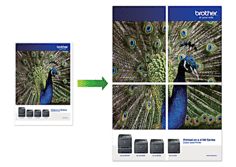
- Select the print command in your application.
- Select your model's name, and then click the printer's properties or preferences button.The printer driver window appears.
- Click the Basic tab.
- In the Media Selection field, select Cut-Sheet Paper.
- Click the Multiple Page drop-down list, and then select the 1 in 2x2 Pages or 1 in 3x3 Pages option.
- Change other printer settings, if needed.
- Click OK.
- If the instruction window for loading paper appears, read it, and then click OK.
- Complete your print operation.
Did you find the information you needed?



