Home > Network > Network Features > Fax Using the Internet (I-Fax) > Send an Internet Fax (I-Fax)
Send an Internet Fax (I-Fax)
Sending an I-Fax is like sending a normal fax. Make sure that your recipient's information is saved in your email address book, and load the document you want to I-Fax into your Brother machine.
- If the computer to which you want to send a document is not running Windows Server 2012/2012 R2/2016/2019/2022, Windows 10 or Windows 11, ask the computer's owner to install software that can view TIFF files.
- To send multiple pages, use the ADF.
- Load your document.
- Do one of the following:
If the Fax Preview option is set to [Off], press [Fax].
- If the Fax Preview option is set to [On], press [Fax], and then press [Sending Faxes].
- To change the fax-sending settings, press [Options].
- Swipe up or down or press
 or
or  to scroll through the fax settings. When the setting you want appears, press it and select your preference. When you have finished changing settings, press [OK]. (If the [OK] button is displayed.)
to scroll through the fax settings. When the setting you want appears, press it and select your preference. When you have finished changing settings, press [OK]. (If the [OK] button is displayed.) - Do one of the following:
- Press
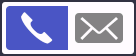 , enter the email address using the touchscreen, and then press [OK].
, enter the email address using the touchscreen, and then press [OK]. - Press [Address Book], select the email address of your recipient, and then press [Apply].
- Press [Fax Start].The machine starts scanning. After the document is scanned, it is transmitted to the recipient via your SMTP server. You can cancel the send operation by pressing
 during scanning.
during scanning. - Press
 .
.
Did you find the information you needed?



