Home > Scan > Scan Using the Scan Button on Your Machine > Scan to Network (Windows) > Set up a Scan to Network Profile > Set the Date and Time Using Web Based Management
Set the Date and Time Using Web Based Management
Make sure the date and time and the time zone settings are set correctly using Web Based Management or the control panel. The machine's time must match the time used by the server providing authentication.
Ignore step 1, if you already have a Web Based Management window open.
- Start your web browser.
- Type "https://machine's IP address" in your browser's address bar (where "machine's IP address" is the machine's IP address).
For example:
https://192.168.1.2
- If required, type the password in the Login field, and then click Login.
 The default password to manage this machine’s settings is located on the back of the machine and marked "Pwd".
The default password to manage this machine’s settings is located on the back of the machine and marked "Pwd". - Click the Administrator tab.
- Click the Date&Time menu in the left navigation bar.
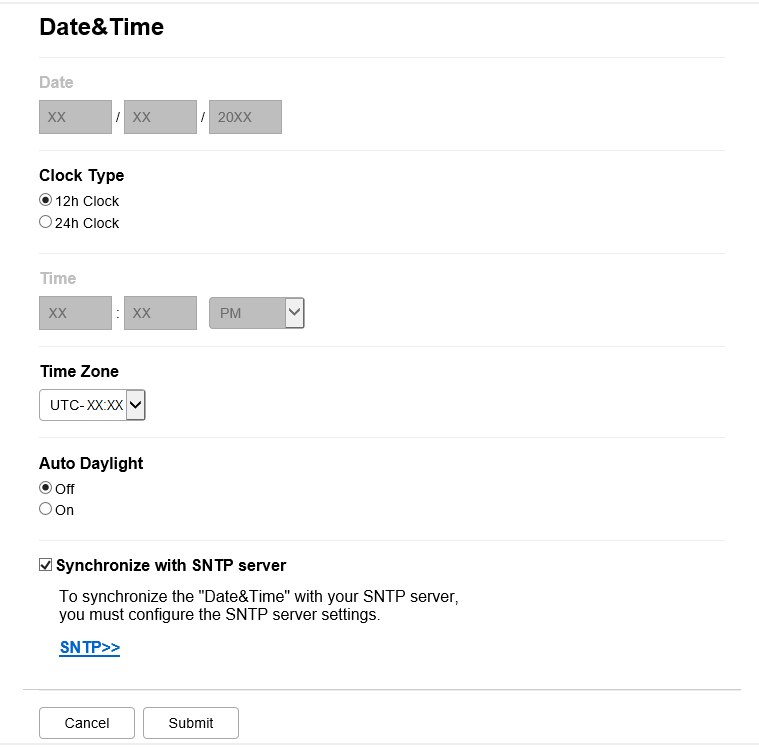
- Clear the Synchronize with SNTP server checkbox.
- In the Date fields, enter the date.
- Select the clock type from the Clock Type field.
- In the Time fields, enter the time.
- Select the time difference between your location and UTC from the Time Zone drop-down list, for example, the time zone for Eastern time in the USA and Canada is UTC-05:00.
- Click Submit.
Did you find the information you needed?



