Home > Print > Print Data Directly from a USB Flash Drive > Print Data Directly from a USB Flash Drive or Digital Camera Supporting Mass Storage
Print Data Directly from a USB Flash Drive or Digital Camera Supporting Mass Storage
- Make sure your digital camera is turned on.
- Your digital camera must be switched from PictBridge mode to Mass Storage mode.
- IMPORTANT
- To prevent damage to your machine, DO NOT connect any device other than a digital camera or USB flash drive to the USB direct interface.
USB Port Location (Front View)

USB Port Location (Rear View)
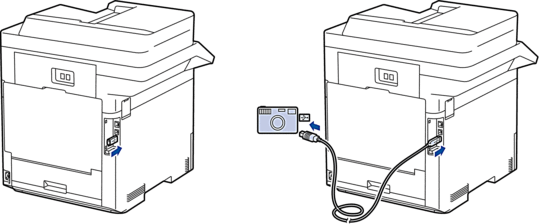
- Connect your USB flash drive or digital camera to the USB direct interface. The touchscreen will automatically display the USB menu to confirm that the USB flash drive or digital camera is correctly connected.

- If an error occurs, the USB menu will not appear on the touchscreen.
When the machine is in Deep Sleep mode, the touchscreen does not display any information even if you connect a USB flash drive to the USB direct interface. Press the touchscreen to wake up the machine.
- If your machine's Secure Function Lock is On, you may not be able to print from a USB flash drive or digital camera.
- (MFC-L9670CDN) If the machine prompts you to choose the USB port, select it on the touchscreen.
- Press [Direct Print].
- Swipe up or down, or press
 or
or  to display the file you want to print, and then select the file.
to display the file you want to print, and then select the file.  To print an index of the files stored on the USB flash drive or digital camera, press [Index Print] on the touchscreen. Press [Mono Start] or [Colour Start] to print the data.
To print an index of the files stored on the USB flash drive or digital camera, press [Index Print] on the touchscreen. Press [Mono Start] or [Colour Start] to print the data. - Do one of the following:
- To change the settings, press [Print Settings]. Go to the next step.
- If you want to use the default settings, enter the number of copies, and then press [Mono Start] or [Colour Start].
- Select the print settings you want to change:
[Print Quality]
[Tray Use]
[Paper Type]
[Paper Size]
[Multiple Page]
[Orientation]
[2-sided]
[Collate]
[PDF Print Options]
[PDF Fit to Page]
 Depending on the file type, some of these settings may not appear.
Depending on the file type, some of these settings may not appear. - Press [OK].
- Enter the number of copies you want.
- Press [Mono Start] or [Colour Start] to print the data.
- Press
 .
. - IMPORTANT
- DO NOT remove the USB flash drive or digital camera from the USB direct interface until the machine has finished printing.
Did you find the information you needed?



