Home > Paper Handling > Load Paper > Load and Print Using the Multi‑purpose Tray (MP Tray) > Load and Print Labels Using the MP Tray
Load and Print Labels Using the MP Tray
When the back cover (face up output tray) is pulled down, the machine has a straight paper path from the MP tray through to the back of the machine. Use this paper feed and output method when you print on labels.
When you load a different size and type of paper in the tray, you must also change the Paper Size and Paper Type settings in the machine, or on your computer.
- Open the machine's back cover (the face up output tray).

- On the front of the machine, open the MP tray and lower it gently.
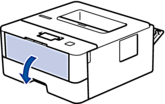

When using paper smaller than A6/A5 (Long Edge), you can skip the next step.
- Pull out the MP tray support (1).
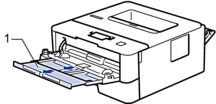

When using Legal or Folio size paper, pull out the paper support (1).
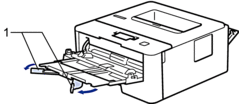
- Slide the MP tray paper guides to fit the width of the paper you are using.

- Load paper with the printing surface face up in the MP tray.
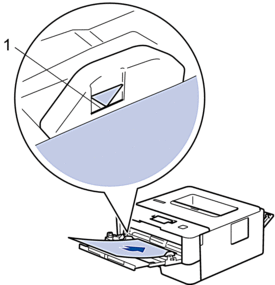

- Make sure the paper is below the maximum paper mark (1).
- Change your print preferences in the Print screen before sending the print job from your computer.
- Send your print job to the machine.
- Close the back cover (the face up output tray) until it locks in the closed position.



