Home > Machine Settings > Change Machine Settings from Windows Printer Driver
Change Machine Settings from Windows Printer Driver
For LED models, the following machine setting items are available on the Windows printer driver.
- Paper Size
- Auto Power Off
- Auto Continue
- Hold down the
 key and press the
key and press the  key on the computer's keyboard to launch Run.
key on the computer's keyboard to launch Run. - Type "control printers" in the Open: field and click OK.
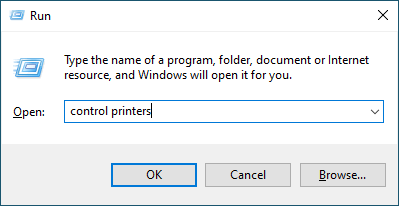
- Right-click your model, and then select Printer properties (If the printer driver options appear, select your printer driver).The printer properties dialog box appears.
- Click the Device Settings tab.
- Select a paper source in the Paper Size list.
- Click the Paper Size drop-down list, and then select a paper size for the selected paper source.
- Click the Update button.
- Click the Auto Power Off drop-down list, and then select time to transition from Deep Sleep Mode to power off.
- Click the Auto Continue drop-down list, and then select On if you want the machine to clear paper size errors or media type errors automatically.
- Click the Apply button.
- Close the printer properties dialog box.
Did you find the information you needed?



