Home > Mobile/Web Connect > Brother Web Connect > Set Up Brother Web Connect > Apply for Brother Web Connect Access
Apply for Brother Web Connect Access
- Access the Brother Web Connect application website:OptionDescription
Windows 7
Click
 , and then click the drop-down list and select your model name (if not already selected). Click Do More in the left navigation bar, and then click Brother Web Connect.
, and then click the drop-down list and select your model name (if not already selected). Click Do More in the left navigation bar, and then click Brother Web Connect. Windows 8
Windows 10
Launch
 (Brother Utilities), and then click the drop-down list and select your model name (if not already selected). Click Do More in the left navigation bar, and then click Brother Web Connect.
(Brother Utilities), and then click the drop-down list and select your model name (if not already selected). Click Do More in the left navigation bar, and then click Brother Web Connect. Windows 8.1
Move your mouse to the lower left corner of the Start screen and click
 (if you are using a touch-based device, swipe up from the bottom of the Start screen to bring up the Apps screen).
(if you are using a touch-based device, swipe up from the bottom of the Start screen to bring up the Apps screen). Click
 (Brother Utilities), and then click the drop-down list and select your model name (if not already selected). Click Do More in the left navigation bar, and then click Brother Web Connect.
(Brother Utilities), and then click the drop-down list and select your model name (if not already selected). Click Do More in the left navigation bar, and then click Brother Web Connect. Mac
Click Go in the Finder bar, .
 You can also access the website directly:
You can also access the website directly:Type bwc.brother.com into your web browser's address bar.
The Brother Web Connect page launches. - Select the service you want to use.
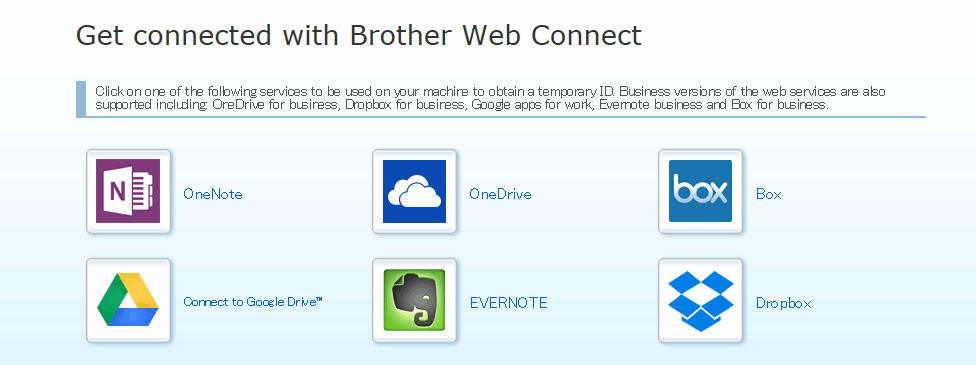
The actual screen may differ from the screen shown above.
- Follow the on-screen instructions and apply for access.When finished, your temporary ID will appear.
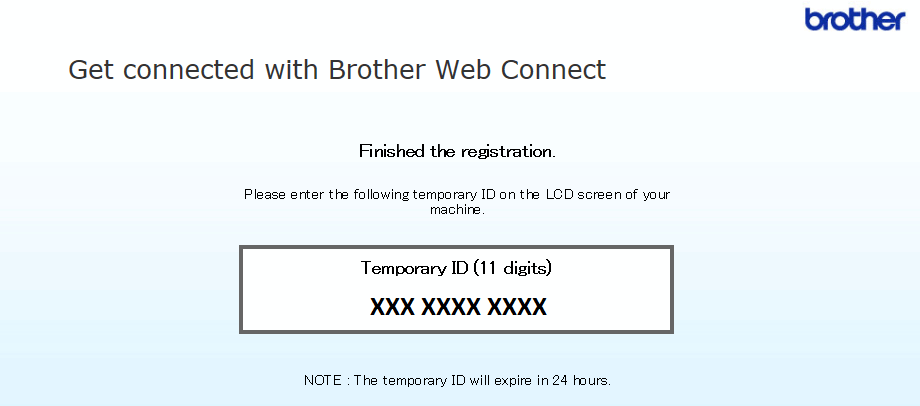
- Make a note of your temporary ID, as you will need it to register accounts to the machine. The temporary ID is valid for 24 hours.
- Close the web browser.



