Home > Security > Network Security Features > Send an Email Securely > Send an Email Securely Using SSL/TLS
Send an Email Securely Using SSL/TLS
Your Brother machine supports SSL/TLS methods to send an email via an email server that requires secure SSL/TLS communication. To send email via an email server that is using SSL/TLS communication, you must configure SMTP over SSL/TLS.
Verify Server Certificate
Under SSL/TLS, if you choose SSL or TLS, the Verify Server Certificate checkbox will be selected automatically.
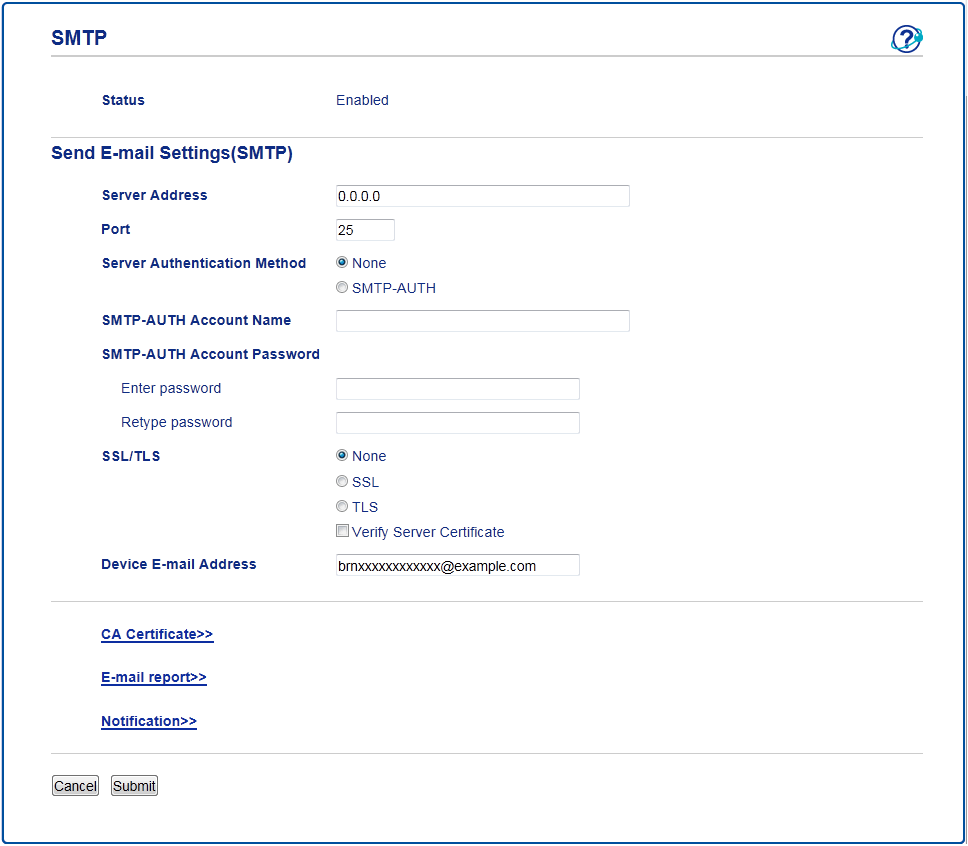
- Before you verify the server certificate, you must import the CA certificate issued by the CA that signed the server certificate. Contact your network administrator or your Internet Service Provider (ISP) to confirm if importing a CA certificate is necessary.
- If you do not need to verify the server certificate, clear the Verify Server Certificate checkbox.
Port Number
If you select SSL, the Port value will be changed to match the protocol. To change the port number manually, type the port number after you choose SSL/TLS.
You must configure your machine's SMTP communication method to match the method used by your email server. For details about your email server settings, contact your network administrator or your ISP.
In most cases, the secured webmail services require the following settings:
| SMTP | Port | 25 |
| Server Authentication Method | SMTP-AUTH |
| SSL/TLS | TLS |



