Home > Introduction to Your Brother Machine > Control Panel Overview
Control Panel Overview
The control panel will vary depending on your model.
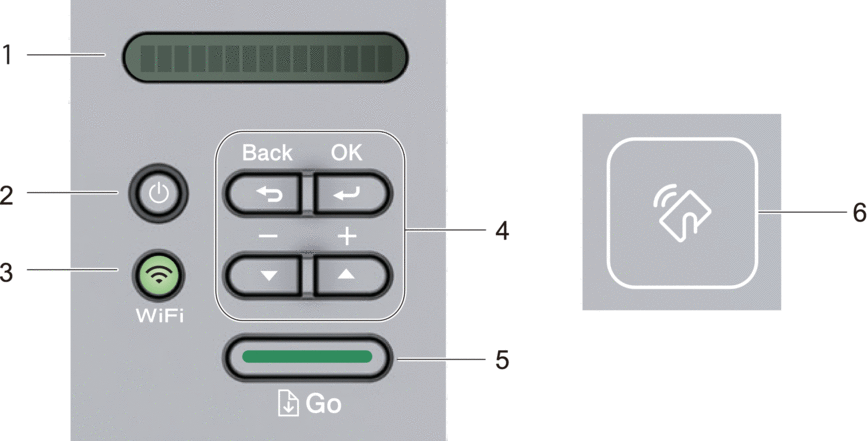
- LCD (Liquid Crystal Display)
- Displays messages to help you set up and use your machine.
-
Wireless Models:
A four-level indicator shows the wireless signal strength if you are using a wireless connection.
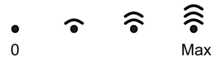
 Power On/Off Button
Power On/Off Button -
Turn on the machine by pressing
 .
. Turn off the machine by pressing and holding
 . The LCD displays [Shutting Down] for a few seconds before going off.
. The LCD displays [Shutting Down] for a few seconds before going off.
- Network Buttons
-
- WiFi
-
Press the WiFi button and launch the wireless installer on your computer. Follow the on-screen instructions to set up a wireless connection between your machine and your network.
When the WiFi light is on, your Brother machine is connected to a wireless access point. When the WiFi light blinks, the wireless connection is down, or your machine is in the process of connecting to a wireless access point.
- Menu Buttons
-
- OK
-
Press to store your machine settings. After you change a setting, the machine returns to the previous menu level.
- Back
-
- Press to go back one level in the menu.
- Press to select the previous digit when setting numbers.
 or
or  ( + or -)
( + or -) -
- Press to scroll through menus and options.
- Press to enter a number or to increase or decrease the number. Press and hold down
 or
or  to scroll faster. When you see the number you want, press OK.
to scroll faster. When you see the number you want, press OK.
- Go Button
-
- Press to clear certain error messages. To clear all other errors, follow the control panel instructions.
- Press to print any data remaining in the machine's memory.
- Press to select the displayed option. After you change a setting, the machine returns to Ready mode.
- Press and hold Go for about two seconds to cancel a print job.
- Near Field Communication (NFC) (available only for certain models)
- If your Android™ device supports the NFC feature, you can print from your mobile device by touching it to the NFC symbol on the control panel.



