Home > Introduction to Your Machine > Control Panel Overview
Control Panel Overview
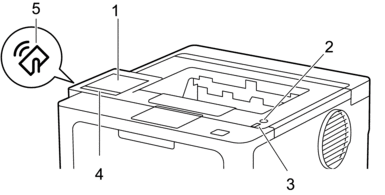
- Touchscreen Liquid Crystal Display (LCD)
- Access menus and options by pressing them on the touchscreen.
From the Home screen, you can access the WiFi setup, Toner Level, Settings, Functions, and Secure Print screens.
The Home screen displays the machine's status when the machine is idle.
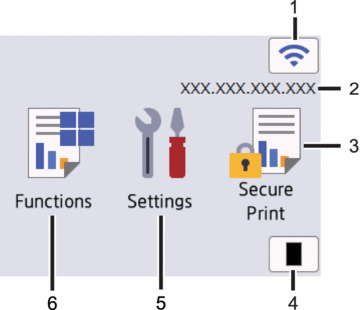
 (Wireless Status)
(Wireless Status) Press to configure the wireless settings.
If you are using a wireless connection, a four-level indicator on the Home screen displays the current wireless signal strength.
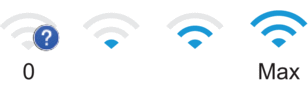
If you see
 displayed as the wireless status, press it to select a wireless connection method or configure an existing wireless connection.
displayed as the wireless status, press it to select a wireless connection method or configure an existing wireless connection.
- IP Address
If the IP Address setting in the Screen Settings menu is turned on, your machine's IP address appears on the Home screen.
 [Secure Print]
[Secure Print] Press to access the Secure Print option.
 [Toner]
[Toner] Displays the remaining toner life. Press to access the [Toner] menu.
 [Settings]
[Settings] Press to access the [Settings] menu.
Use the Settings menu to access all of your machine's settings.
If the Setting Lock is set to On, a lock icon
 appears on the LCD. You must unlock the machine to change any settings.
appears on the LCD. You must unlock the machine to change any settings.  [Functions]
[Functions] Press to access the Functions screen.
 [Web]
[Web] Press to connect your machine to an Internet service.
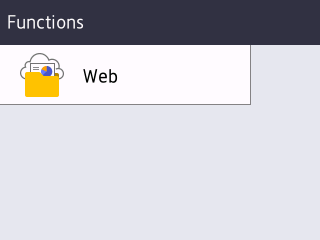
 (Warning) icon
(Warning) icon -
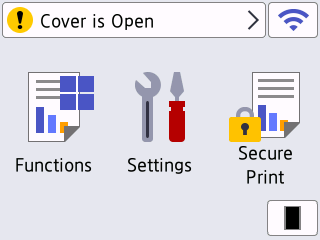
The warning icon
 appears when there is an error or maintenance message. Press
appears when there is an error or maintenance message. Press  to view it, address the issue, and then press
to view it, address the issue, and then press  to return to Ready Mode.
to return to Ready Mode.
 Power On/Off
Power On/Off -
- Turn on the machine by pressing
 .
. - Turn off the machine by pressing and holding down
 .
.
- LED Power Indicator
- The LED lights up depending on the machine’s power status.
- Touchpanel
-
 (Back)
(Back) - Press to go back to the previous menu.
 (Home)
(Home) - Press to return to the Home screen.
 (Cancel)
(Cancel) - Press to cancel an operation or to cancel a programmed print job and clear it from the machine’s memory.
- Near Field Communication (NFC)
- Use card authentication, if applicable, by touching your Integrated Circuit Card (IC Card) to the NFC symbol on the machine.



