Secure Print Using a USB Flash Drive
USB Storage Print allows you to save secure print data to the USB flash drive and print them later by entering a password on the machine's control panel.
- NOTE
-
USB flash drive requirements:
- Storage Size: 1 GB or more (Recommended: 16 GB or more)
- Format: FAT32/exFAT
- Data stored on a USB flash drive is encrypted, but this may not protect it from unauthorized access in all circumstances. Make sure you securely manage and store your data and USB flash drive.
- Data on a USB flash drive can only be read on the machine whose data it stores. You cannot read the data on another machine, device, or computer.
- When you no longer need the USB flash drive to store the data from your machine and want to use it for other purposes, delete all stored data, and format the USB flash drive on your computer. To format or clean the USB flash drive, refer to its user manual for instructions.
For more information on the printer driver settings, see Related Information.
- Insert your USB flash drive into the rear USB port.
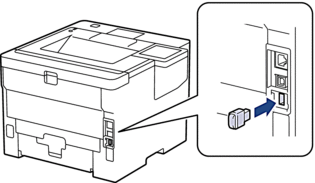
- Press
 .
. - On the machine's control panel, press
 .
. - Press [USB flash drive(Rear port)].A message appears on the LCD to initialize the USB flash drive.
- Press and hold [OK] for two seconds to initialize.The machine will restart and activate the USB Storage Print feature.
- NOTE
-
- When the machine restarts to activate the USB Storage Print feature, all the stored jobs, Macro, Stream and Font data will be deleted from the machine's memory.
- When the machine restarts to activate the USB Storage Print feature, the Macro, Stream and Font data will be deleted from the USB flash drive.
- In the printer driver, complete the settings for the Secure Print option and execute the print command in your application.
- On the machine's control panel, press [Secure Print].
- Press
 or
or  to display the user names, and then press your user name to select it.
to display the user names, and then press your user name to select it. - Enter your four-digit password, and then press [OK].
- Press
 or
or  to display the print job, and then press it.
to display the print job, and then press it. - Enter the number of copies you want.
- Press [Start].
The machine prints the data and deletes the print job from the USB flash drive.
- IMPORTANT
- DO NOT remove the USB flash drive from the rear USB port until the machine has finished printing.
Did you find the information you needed?



