Home > Paper Handling > Load Paper > Load and Print Using the Paper Tray > Load Paper in the Paper Tray > Change Machine Settings to Print on Letterhead or Preprinted Paper Using the Paper Tray
Change Machine Settings to Print on Letterhead or Preprinted Paper Using the Paper Tray
When you use letterhead or preprinted paper for 2-sided printing, change the machine's settings.
- DO NOT load different sizes and types of paper in the paper tray at the same time. Doing this may cause the paper to jam or misfeed.
- If the print position is misaligned with the letterhead or preprinted objects, the print position is adjustable using the Print Position setting for the paper tray.
- Some preprinted paper may cause print stains, depending on the printing method and ink type.
Orientation
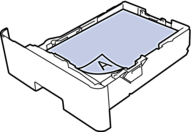 | For 1-sided printing
|
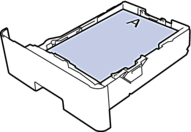 | For automatic 2-sided printing (long edge binding)
|
- Press
 .
. - Press
 .
.
Did you find the information you needed?



