Home > Edit Labels > Enter Symbols > Enter a User-Defined Character Image into Your Label > Delete a User-Defined Character Image from the Printer
Delete a User-Defined Character Image from the Printer
PT-E310BT
- Press
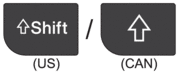 and then press
and then press 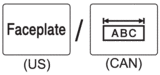 .
. - Press
 or
or  to select [Custom], and then press OK.
to select [Custom], and then press OK. - Press
 or
or  to select the user-defined character image you want to delete, and then press
to select the user-defined character image you want to delete, and then press 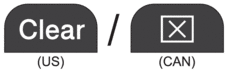 . The [Delete?] message appears.
. The [Delete?] message appears. - Press OK.
PT-E510/PT-E560BT
- Press
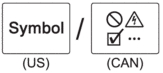 .
. - Press
 or
or  to select [Custom], and then press OK.
to select [Custom], and then press OK. - Press
 or
or  to select the user-defined character image you want to delete, and then press
to select the user-defined character image you want to delete, and then press 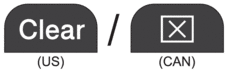 . The [Delete?] message appears.
. The [Delete?] message appears. - Press OK.
Did you find the information you needed?



