Home > Transfer Templates to the Printer Using Your Computer (Windows) > Back up Templates or Other Data Saved in the Printer to Your Computer (Windows)
Back up Templates or Other Data Saved in the Printer to Your Computer (Windows)
Use P-touch Transfer Manager to back up templates or other data saved in the printer to your computer. P-touch Transfer Manager is installed with P-touch Editor 5.4, which may be an earlier version of P-touch Editor than you are currently using. To download P-touch Editor 5.4, search for the applicable FAQs & Troubleshooting tip at support.brother.com.
- Backed-up templates and other data cannot be edited on the computer.
- Depending on the printer model, backed-up templates and data may not be transferable between different models.
- Start P-touch Editor 5.4.Click , or double-click the P-touch Editor icon on the desktop.
*Depending on your computer's operating system, the Brother P-touch folder may or may not be created.
- Open the P-touch Transfer Manager window.Click .
- Connect your computer to the Labeling System and turn on the Labeling System.The printer model name appears next to a printer icon in the folder view of the P-touch Transfer Manager window.
- Select the printer to back up from, and then click Backup.
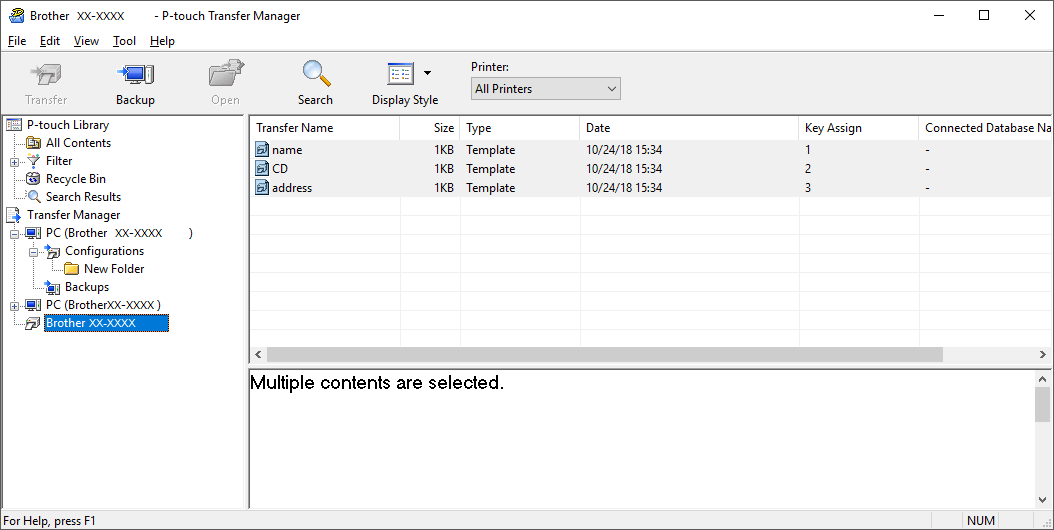 A confirmation message appears.
A confirmation message appears. - Click OK.
A new folder is created under the printer in the folder view. The folder name is based on the date and time of the backup. All of the printer's templates and other data are transferred to the new folder and saved on your computer.



